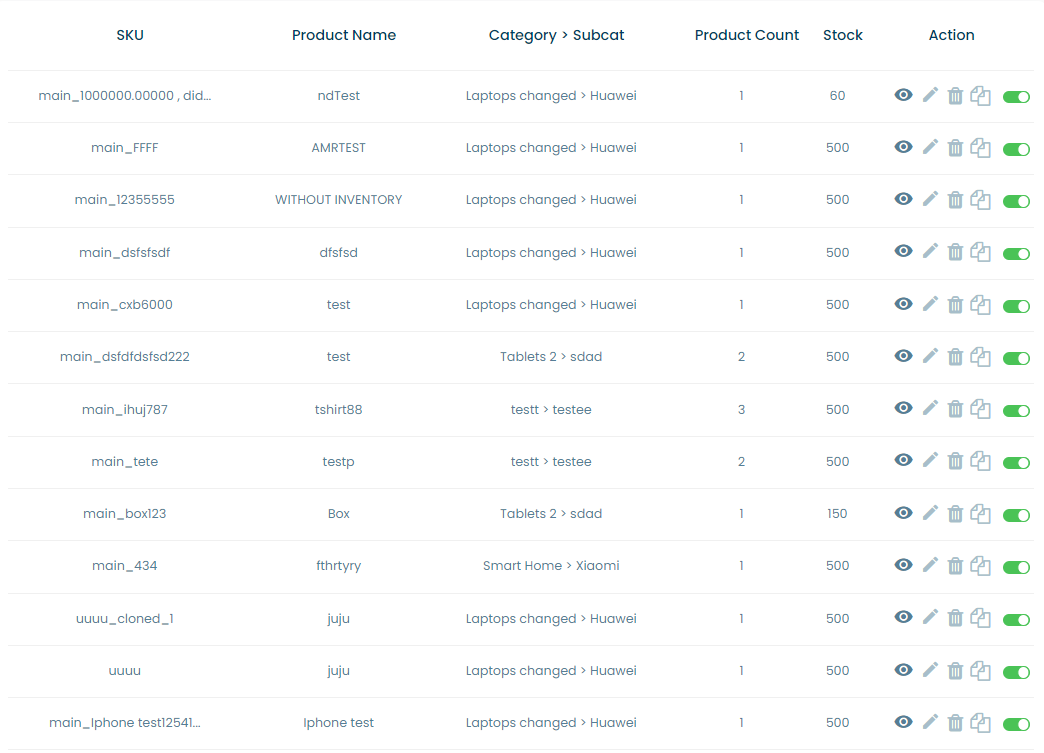List products
The main products page consists of three parts:
- The search section
- The export/import section
- The products table
The search section
When the user opens the products main page the first thing the user encounters is the search section which consists of:
- A search bar where the user can search by the product name or SKU
- Select inventories dropdown list: the user can select the inventory in which they are searching for the product
- Select category dropdown list: the user can select a category in which they are searching for the product
- Select subcategory dropdown list: the user can select a subcategory in which they are searching for the product
- The sub categories list is generated when choosing category in the category dropdown list
- A search button to perform the search function
- A reset filter button that resets all selections in this section.

The export/import section
Under the search section there is a group of buttons that perform various export/import functions. These buttons are:
Sync Facebook page
- this exports a product feed csv file that can be downloaded
- With this file there is a link that can be connected to any social media business platform such as facebook business
- This link can offer an automatic update to the feed
- This automation can be handled in the product configs
- The naming of the products’ attributes is different from the one in the system where this naming is mirrored in the social media platforms
- There is an arabic and english variants of this feed that is generated separately
- Each language based sheet is generated based on the language of the system at the time of the export done by the user
- The best use for this functionality is for social media marketing
When the sheet is linked to the social media platform the update period can be changed by our analysts and developers based on your requirement
Export CSV: this buttons exports an excel file with all the products’ information
Import CSV: this button import an excel file with all the product’ information
Import stocks and export stocks button: those button import and export select information about the product that contain the following attributes:
- Name export only: the name is exported only and cannot be used for changing the data in the import
- Category
- Subcategory
- main SKU
- SKU
- Price
- Discount price
- The start date of the discount
- End date of the discount
- Payment method: the allowed payment methods for this product
- Active: a 1 and 0 column indicating weather or not the product is active
- Deactivation notes
- Max quantity per order
- Min quantity days: the number of orders per days
- Stock
+Product With Variant: a button to add the main product with its first variant’s information
Products Table
The last part of the main product page is a table containing information about all the main products. This information is:
- SKU: The main product SKU (which is automatically the SKU of the first variant with the prefix main_)
- Product name: automatically the first variant’s name (futurely it will have the prefix parent_)
- Category>subcat: the category and the subcategory of the product and its variants
- Products count: the number of variants in this product
- Stock: the total stock of all variants
- An action column containing the following buttons:
- View product: An eye icon that opens a new page containing a table of all variants in the product
- Edit product: a pencil icon that opens a side menu that enables the user to manipulate the main products’ data
- Delete product: a garbage icon that deleted the product and its variants
- Clone product: a copy icon that duplicates the product and the new product has all the original’s data and the SKU of the new product and its variants are the same as the original product but with the suffix _cloned_[x]
- x here represents the number of the clone so for the first clone of the original product x = 1 and for the second clone it equals two and so on
- activate/deactivate product toggle button
- This table supports a pagination functionality