List groups
The List Groups feature is an essential part of managing your e-commerce website's product catalog. This feature allows you to group your subcategories into logical sets, making it easier for customers to find and identify the products they need. This guide will walk you through the steps of using the List Groups feature.
The group is the level between the category and the subcategory. In each category, the user adds one or more subcategories, which can be placed in a group.
Header Section
The header section of the List Groups page contains the following elements:
- Search bar: Allows you to search for groups by name.
- Import CSV button: Allows you to import groups data from an excel file.
- Export CSV button: Exports the groups' data in excel format.
Groups Table
The Groups Table is the main section of the List Groups page, where you can view and manage all the groups. This table includes the following columns:
- Group name in English and Arabic: Displays the names of each group in both English and Arabic languages.
- Category: Indicates the category to which the group belongs.
- Subcategory count: The number of subcategories associated with the group.
- Creation date: The date the group was created.
- Actions column: Includes the following buttons:
- Pencil button: Opens a side menu for editing the group.
- Eye icon button: Opens a side menu to view the group information.
- Enable/Disable Group toggle button: Allows you to enable or disable the group. When you disable a group, a text area appears for you to submit the reason for deactivation.
The Groups Table supports a pagination feature that allows you to navigate through the groups in the system.
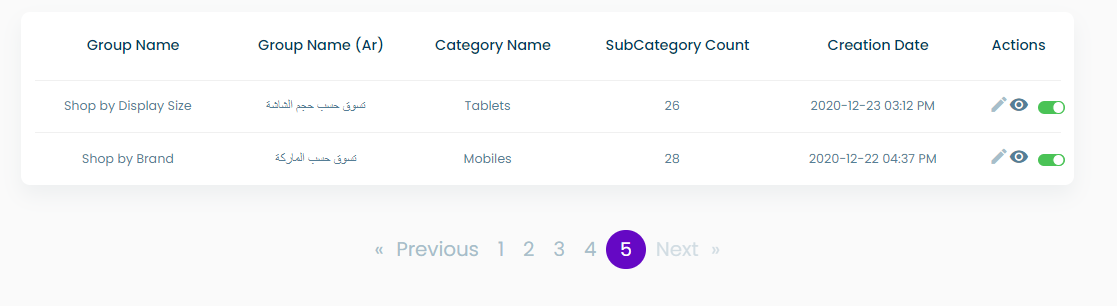
The view, edit and new group buttons all open a side menu for their respective functionalities.