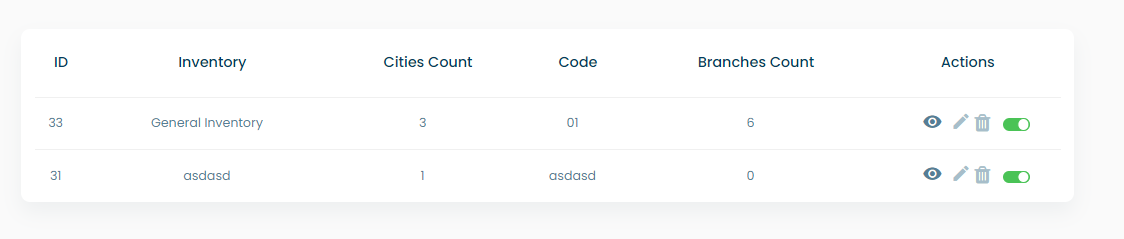List inventories
The main inventory page has the following:
- A search bar where the user can search for the inventory by name
- A show map button that show a map with the areas covered by the inventories
- A “+ new inventory” button that allows the user to add a new inventory
- An import file button that allows the user to upload a csv file containing the inventory data
- An export csv button that exports a file containing the inventories’ data that can be downloaded
- An Inventories table
info
There can be a scenario that a business has more than one inventory where the products are. That is why for these businesses there exist the option to add multiple inventories that cover a certain number of cities and serve a certain number of branches
Inventories table
The table of inventories contains:
- The inventory ID
- Inventory: the name
- City count: the number of cities covered by this inventory
- Branches count: the number of branches covered by this inventory
- An actions column containing:
- A view inventory button
- An edit inventory button
- A delete inventory button
- An enable/disable inventory toggle button