Add option
To add a new option, follow these steps:
- Go to the main option page on your product page.
- Click on the "+ new option" button in the header of the main option page.
- A side menu will appear that contains a form for entering a new option.
- Enter the name of the option in both English and Arabic.
- Select the sorting order for the display of the option.
- Choose the type of values for the option.
- Check the "appear on search" box if you want the option to be searchable.
- Choose the option preview type, which is the way the option values are displayed on the website.
- Click on the "add values" button to open the subform for each value.
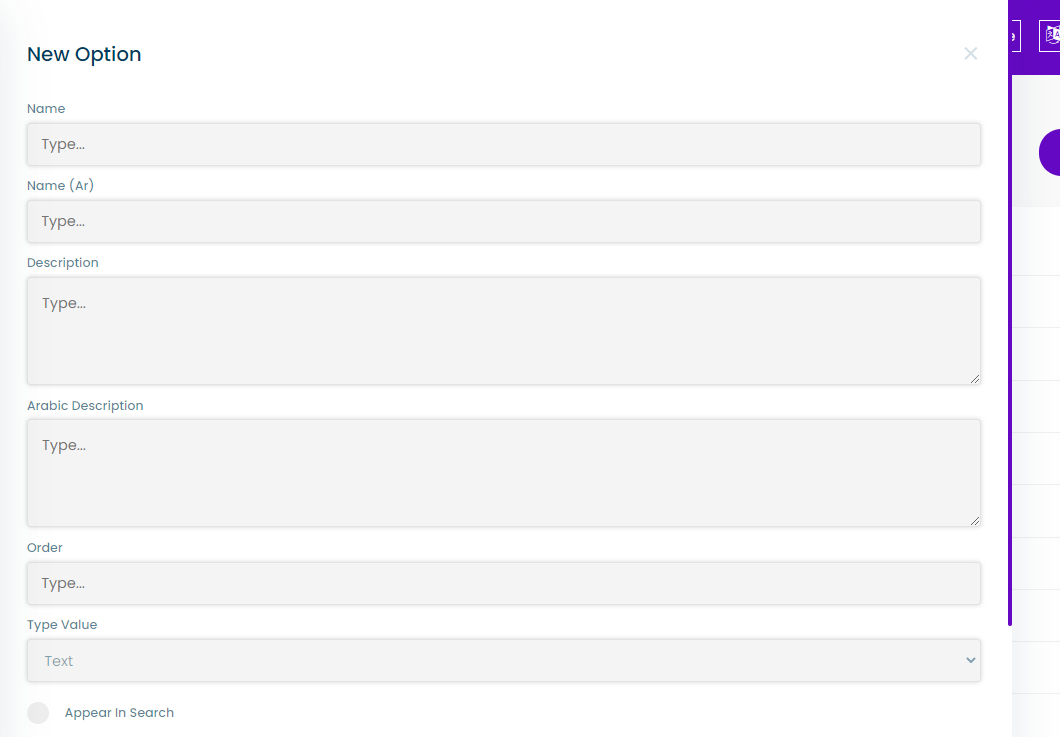
Adding Values to an Option
To add values to an option, follow these steps:
- In the option form, click on the "add values" button.
- A subform will appear containing the following:
- English and Arabic name input fields
- An image upload button for image type options
- A color code input field for color type options
- A remove value button
- Enter the name of the value in both English and Arabic.
- Upload an image or enter a color code, if applicable.
- Click on the "remove value" button if you need to remove the value.
note
The input type options have their values entered in the product creation process.