Edit brand
To edit a brand, you need to click on the pencil icon located in the "Actions" column of the Brands Table on the main brand page. This action opens the "Edit Brand" form.
Edit Brand Form
The "Edit Brand" form includes the following input fields, which are filled with the brand's current information:
- Upload file button for the brand's main image: Allows you to upload a new image for the brand.
- English and Arabic names input fields: Allows you to update the name of the brand in both English and Arabic languages.
- Featured checkbox: Indicates whether the brand should appear in the brands slider on the main page.
- Add image button: Opens a subform to add a new image associated with the brand.
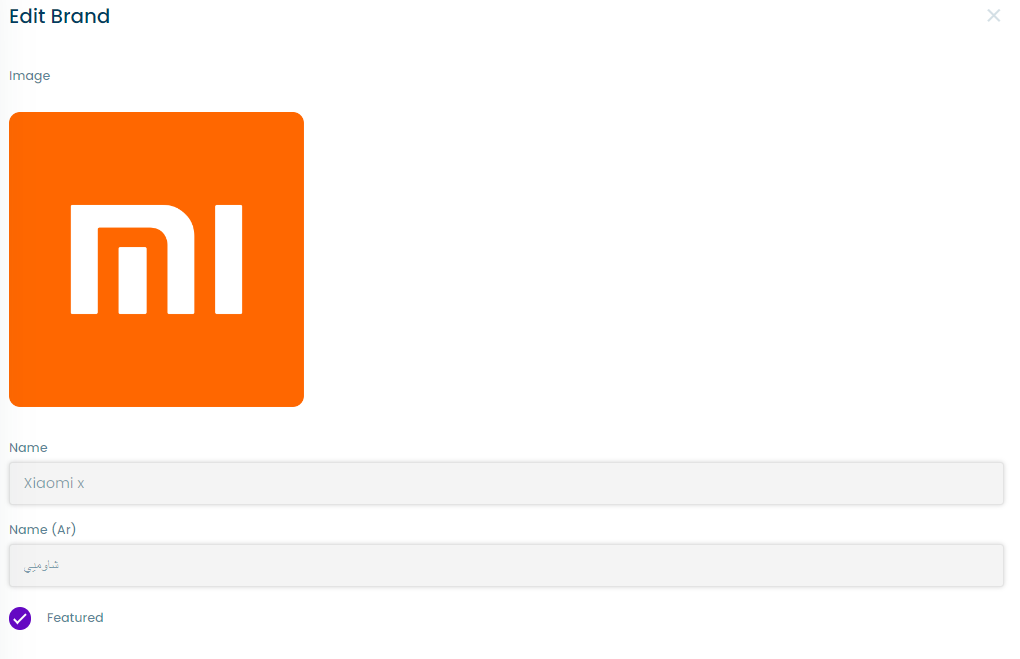
Brand Image Subforms
The "Edit Brand" form includes a subform for each image associated with the brand. Each subform includes the following input fields:
- Image upload button: Allows you to upload a new image for the brand.
- Type value dropdown list: Includes two options:
- "Brand," which makes clicking on the image in the brand page on the site take the site visitor to this brand's products.
- "List (link)," which makes clicking on the image in the brand page on the site take the site visitor to a link that the user enters in a "List (link)" input field.
- Remove image button: Allows you to remove the associated image.
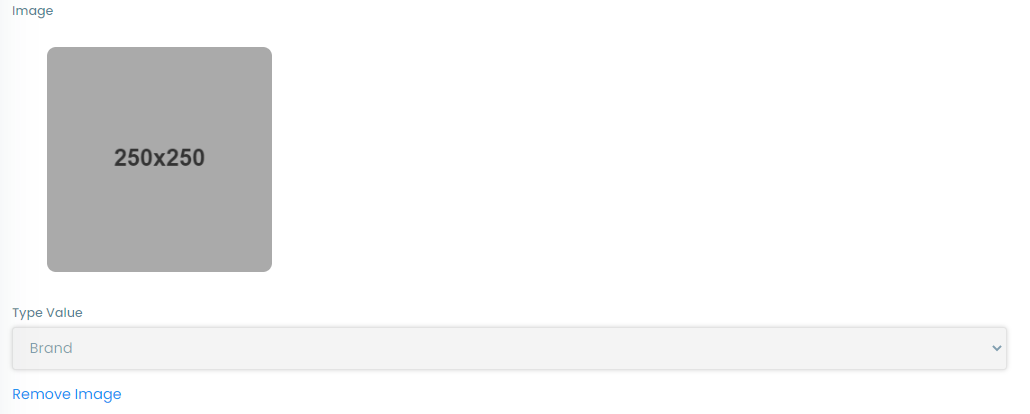
note
When pressing on the brand in the Homepage of the main site this opens a brands page that contains the images added to the brands