Add promocode
This is a page that contains a form with the following fields:
- "Select Type Customers" dropdown list that has the following values:
- Select Customers: opens a multiselect dropdown to select the customers that can use the promocode
- Upload Customers: opens a "Import Customers phone" button where the user can upload a file with the customer's phones that can use the promocode
- Promocode Name
- "Promocode Type" dropdown list: the type of the discount on the order
- Amount
- Percentage
- Free delivery
- Exclusive price
info
For the amount and percentage options an in put field is opened for the user to enter the amount or percentage of the discount
- Minimum Order: the minimum amount in an order to be able to use the promocode
- A checkbox for the promocode to work on "First order only"
- "Work With Promotion" dropdown list that has the following values for what happens to the promotion when applying the promocode :
- Work with promotion
- Doesn't work with promotion
- Delete promotion
- An "All" and "Any" Radio buttons for the conditions of the promocode for if the user needs all conditions or any of them to activate the promocode
- Conditions: A multiselect dropdown list where the user can select the type of conditions of the promocode. The types are:
- Lists
- Products
- Brands
- Categories
- Based on what the user chooses in the conditions dropdown list, an input field for the chosen conditions appears to enter the wanted conditions
- Usage per user: the maximum number of promocode uses by a user
- Usage Limit: The maximum number the promocode can be used
- Payment methods multiselect dropdown (the payment methods that the promocode can work with)
- Description
- Start-date
- End-date
- Free delivery checkbox
- Show in product (In the product details page)
- A voucher checkbox
note
A voucher is a document that shows proof of payment or entitlement to a discount or giveaway. A promocode can be treated as a voucher when the user checks the voucher checkbox. When the user checks the voucher checkbox, a subform appears containing:
- Auto add to new register checkbox
- Promo credit input field
- Usage limit per type dropdown which has two values: "Promo use" and "User add"
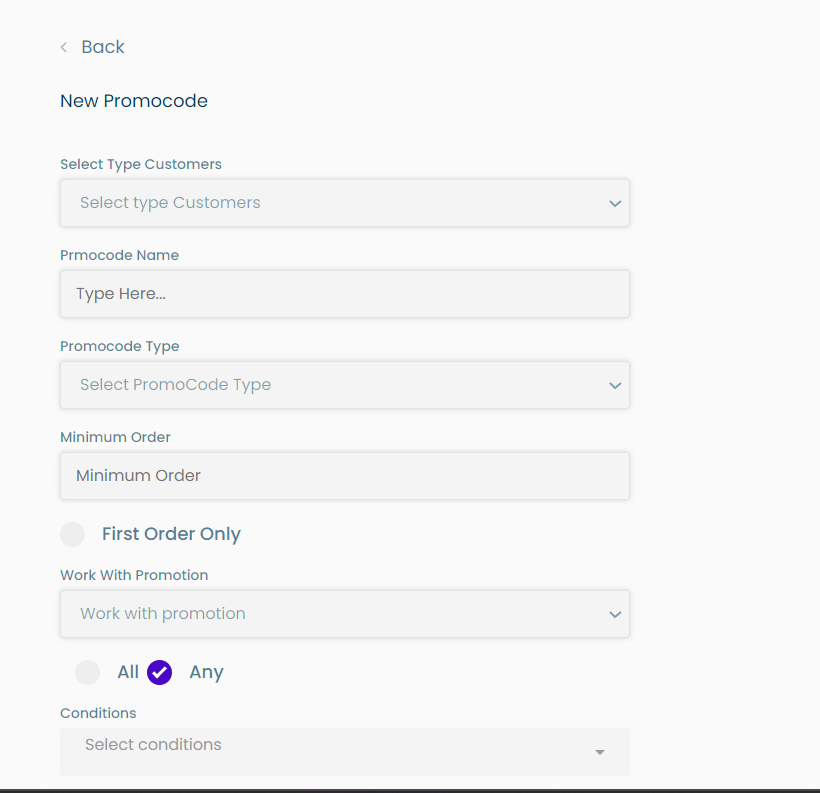
tip
To add a new promocode, the user must press on the "+ New promocode" button in the promocodes page