Edit Ad
This is a side menu with the following input fields filled with the Ad's information:
- An english and arabic mobile image upload buttons with the existing image filling them
- An english and arabic web image upload buttons with the existing image filling them
- Name: the english name of the ad
- Name (Ar): the arabic name of the ad
- Type: the of element that opens when pressing on the ad and they are:In case the user is editing the top or bottom Ads there is also:
- None
- Product: when choosing this, a dropdown lists for the category, subcategory which acts as a filter for the products dropdown list that appears alongside them to choose the product from
- Subcategory: when choosing this, a dropdown list for the category and the subcategory appears to choose from
- Brand: this shows a dropdown list for the brands stored in the system
- Custom list: this shows a dropdown list for all the lists in the system to choose from
- Category: this shows a dropdown list of all the categories in the system to choose from
- Link: this shows an input field where the user can enter a website link that would open when pressing on the Ad - Color: in which the user can enter the hex code value of the color of the color of the background of the banner to fill the space with
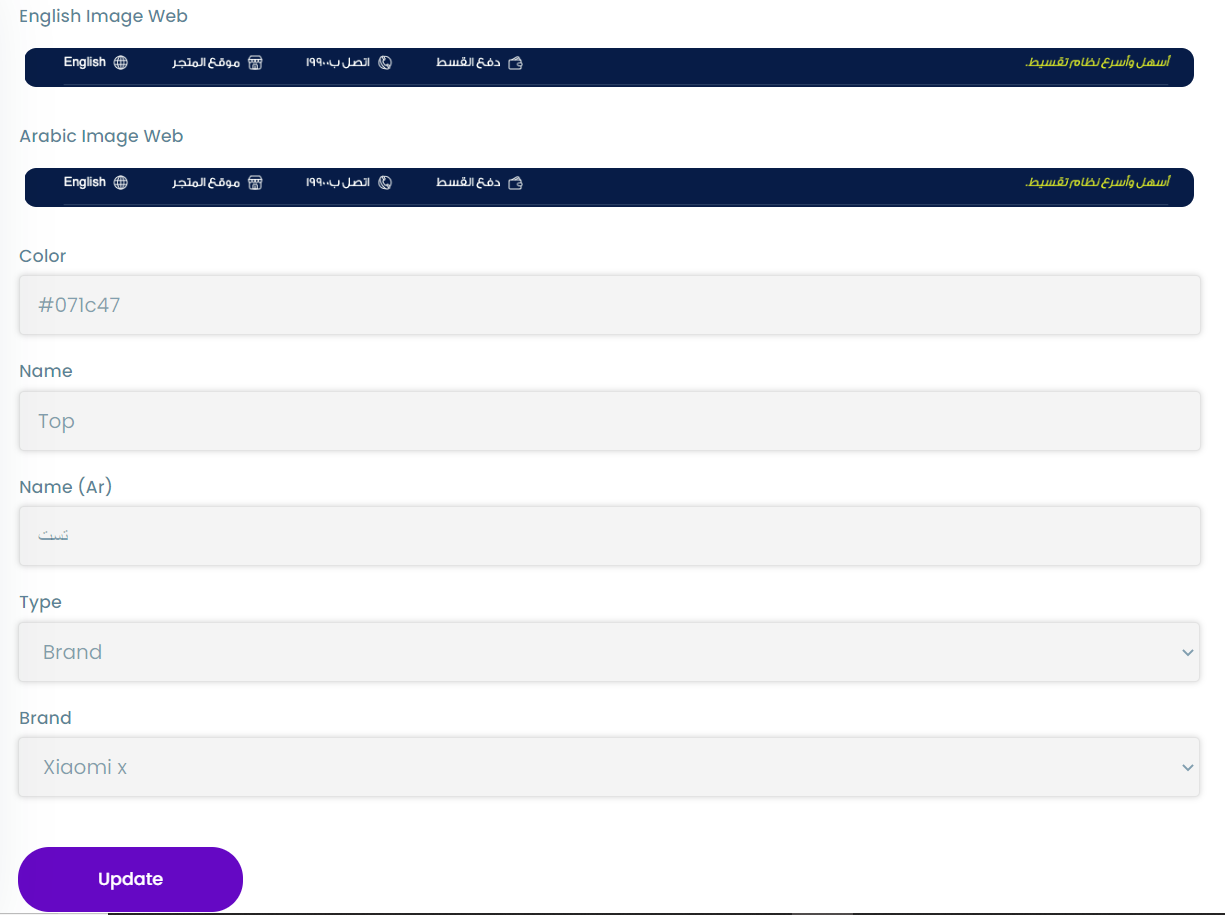
tip
To view an ad the user must press on the view button in the actions column of the ads table.