Add promotion
This form allows you to create a new promotion for your products. A promotion is a special offer that can be applied to a group of products or a custom list, and can take the form of a discount, gift, or combination of both.
The promotion form includes the following inputs:
Promotion Name
Enter the name of the promotion in English and Arabic.
Priority
Enter the priority of the promotion. The priority determines the order in which promotions are applied. Promotions with a higher priority will be applied before promotions with a lower priority.
Number of Times
Enter the number of times the promotion can be used. Once the promotion has been used this many times, it will no longer be available.
Type
Select the type of the promotion from the dropdown list. You can choose between a discount, gift, discount + gift, or direct discount.
Conditions Type
Select the type of conditions that the promotion will be based on. You can choose multiple conditions from the dropdown list.
Condition
For each condition, select whether it is based on a custom list or a product using radio buttons. Depending on your selection, enter the custom list or product(s) that the condition applies to, and the amount and quantity required to meet the condition.
To add another condition, click the "Add Condition" button and repeat the process.
Discount
Enter the discount amount for the promotion.
Target
Select the target of the discount from the dropdown list. You can choose between a product or a list.
Start and End Date and Time
Enter the start and end date and time for the promotion.
Once you have entered all the necessary information, click the "Save" button to create the new promotion.
Promotions can be set up with certain conditions, such as requiring the purchase of other products or meeting a minimum order total. These conditions can be set by the admin, and they help ensure that the promotion is used in a way that benefits both the customer and the seller.
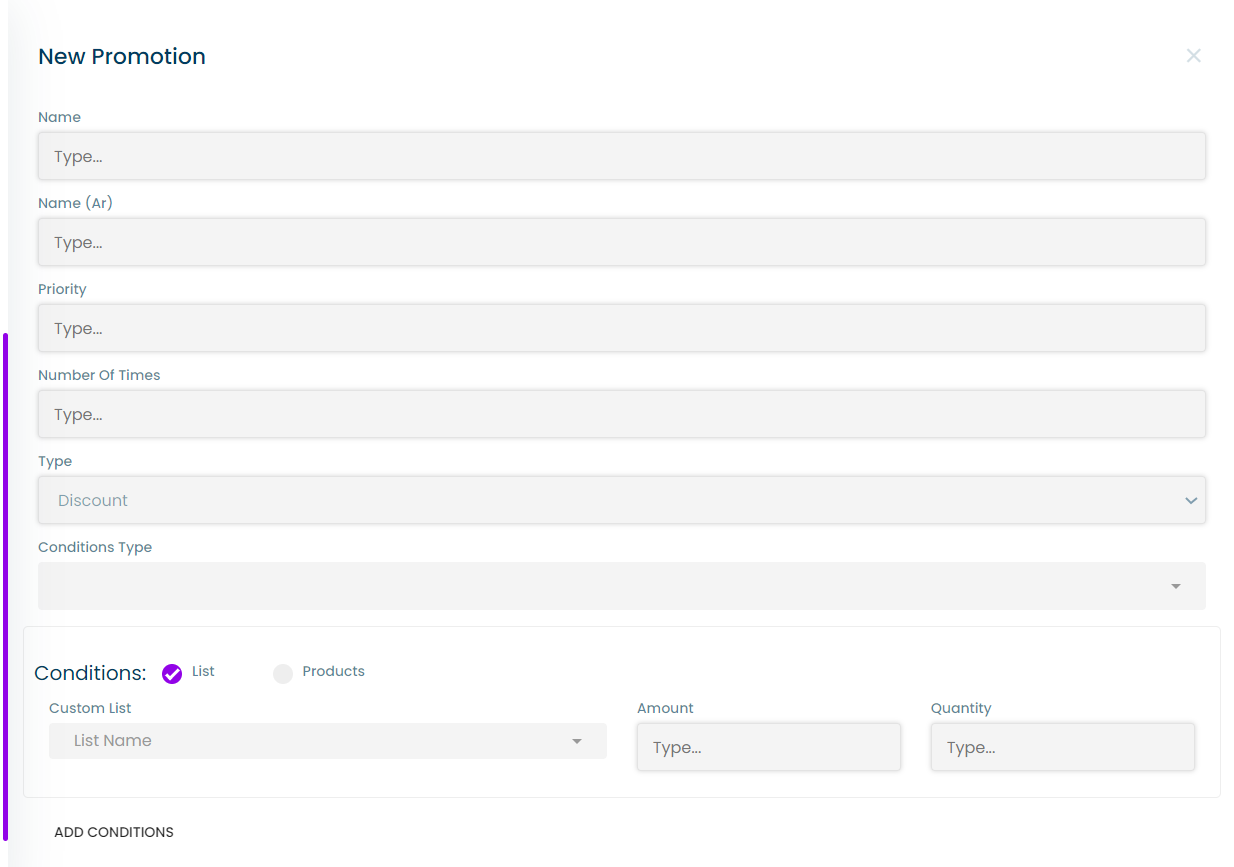
To add a new promotion the user must press on the "+ New promotion" button in the promotions page
Thank you for using our platform! If you have any further questions or concerns, please don't hesitate to contact our support team.