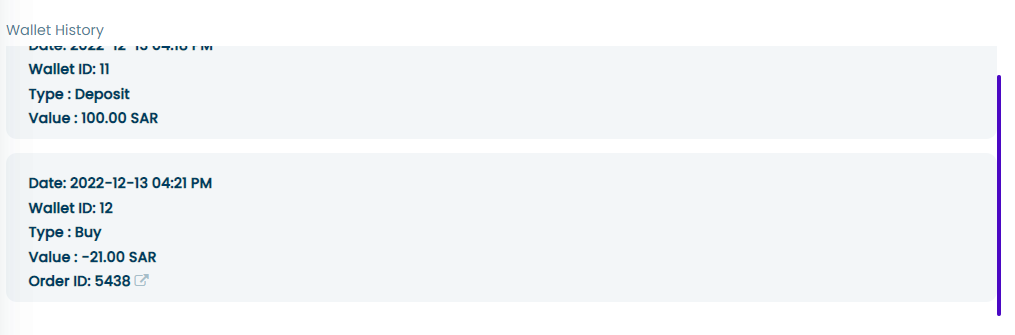View Customer
This is a side menu containing the following customer's data:
- Customer card
- Address(es)
- Wallet Balance
- Date Of Joining
- Active/nonactive
- Order History
- Wallet History
- Wallet Balance
- Stars Points
To view a customer the user must press on the view customer button in the actions column of customers' table
Customer Card
The customer card is where the user see:
- Customer name
- Customer's phone and weather or not it is verified
- Customer's Email
- A login as "{customer name}" link: that opens the main site and enables the user to navigate it as the customer
The exclamation icon besides not verified numbers allows the user to change the phone number status to verified
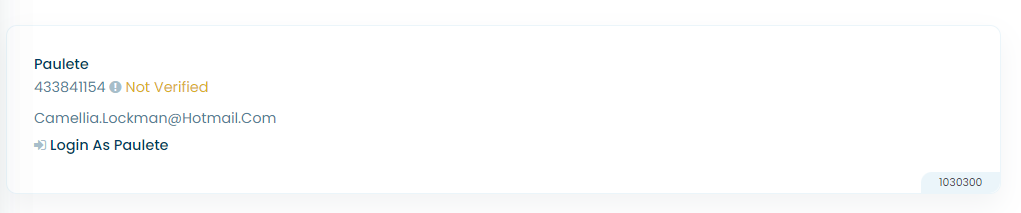
Customer Address
This is a list of all the addresses the user has each one has:
- the building / Floor
- Address
- Apartment
- Street
- City
- A view in google maps button
- An edit address button
Under is a "New address" button to add an address to the customer
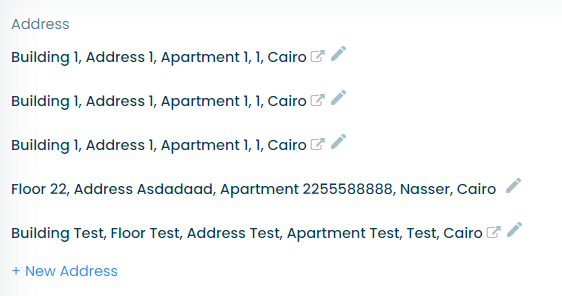
Add address
This is a modal that has a form that enables the user to add an address to the customer's data using the following inputs:
- A google map to choose pin the location of the address
- Address name: a dropdown list to choose the name of the address between:
- Work
- Home
- Others
- Address: a description of the address
- Apartment
- Image upload button
- A set default address checkbox
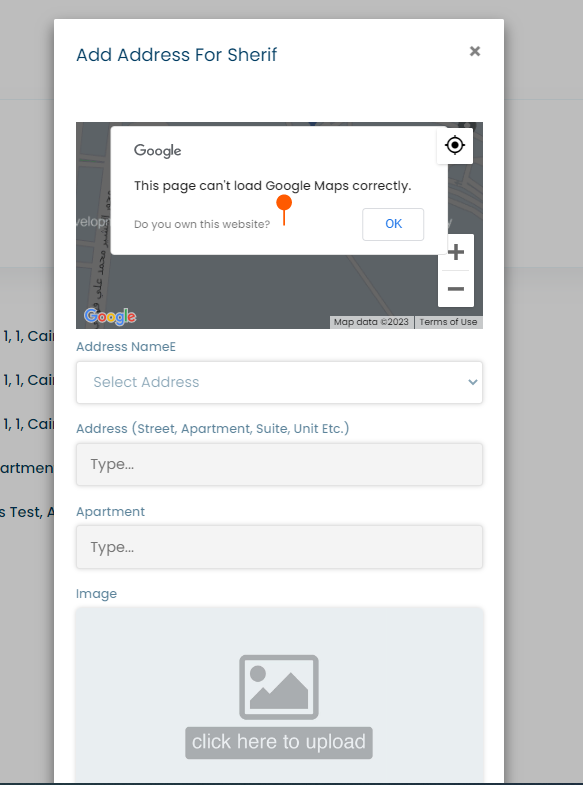
Edit address
This is a modal that has a form that enables the user to edit an address using the following inputs filled with the address's data:
- A google map to choose pin the location of the address
- Address name: a dropdown list to choose the name of the address between:
- Work
- Home
- Others
- Address: a description of the address
- Apartment
- Image upload button
- A set default address checkbox
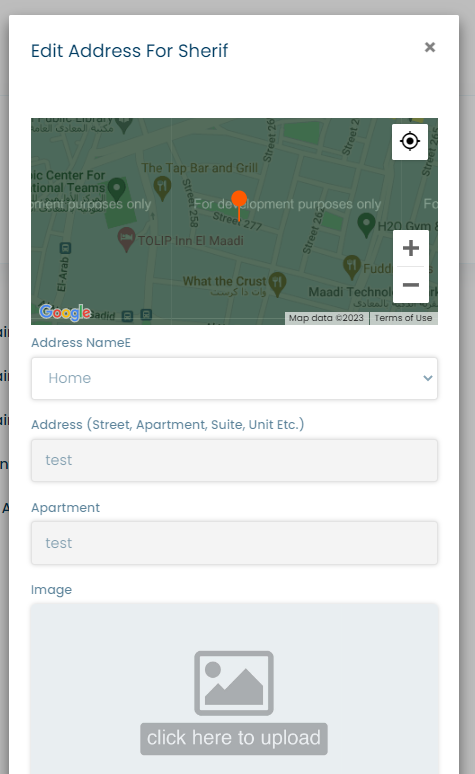
Order History
This part shows the number of orders besides it title and a list of orders put in cards each card has the following:
- Order ID
- The product bought in this order
When clicking on the Order ID the user is moved to the order's details page where they can view and manipulate it
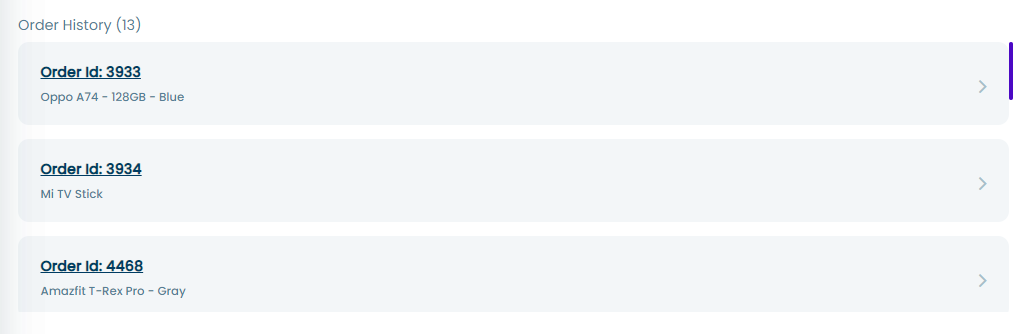
Wallet History
This is a list of all the transaction done from the customer's wallet. The transactions are put into cards that has the following information:
- Date: date and time of the transaction
- Wallet ID
- Type: Deposit or Buy
- Value: positive or negative values of money deposited into the wallet or withdrawn for an order
- Order ID: for transactions that are made for buying
Besides every order ID there is an open button that moves the user to the order's details page