Edit profile
Introduction
The Edit Profile page allows administrators to edit their user profile. This user can update user information, change passwords, and upload profile pictures.
Updating User Information
- To update the user's name, click on the "Name" input field and enter the new name.
- To update the user's email address, click on the "Email" input field and enter the new email address.
Uploading Profile Picture
- Click on the "Upload Image" button.
- Select the image you want to upload from your computer or device.
- The image will be uploaded and displayed on the user's profile.
- To delete the current image, click on the "X" button on the image.
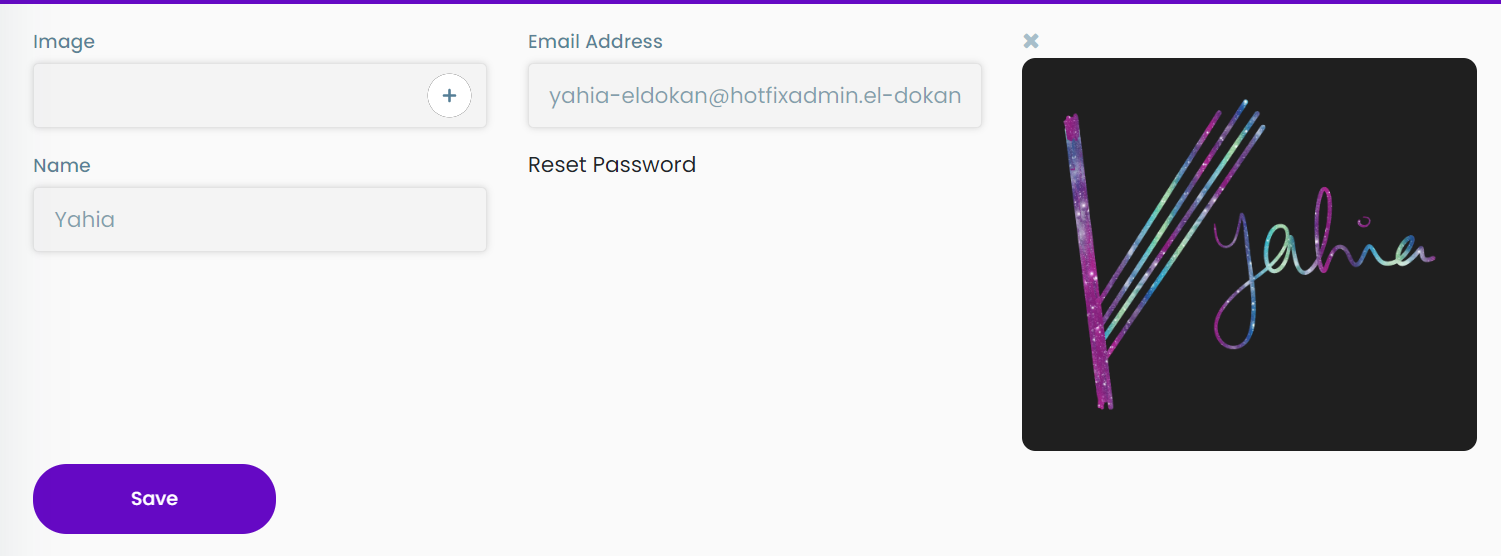
Changing Password
- Click on the "Reset Password" button.
- A popup will appear with three inputs:
- "Current Password": Enter the user's current password to authenticate the user's identity.
- "New Password": Enter the new password (must be at least 8 characters).
- "Confirm New Password": Enter the new password again to confirm it.
- Click on the "Save"button to change the user's password.
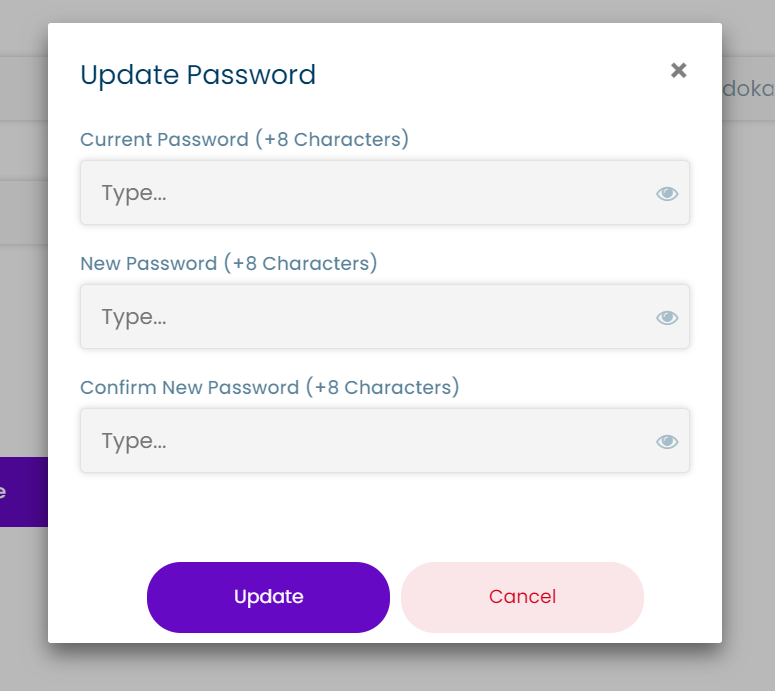
We hope this page helps you navigate the edit profile page. If you have any questions or clarifications please contact our support team.