User Configurations
This page will give you an understanding for the site configurations that can be accessed and manipulated by the user. The configurations are divided into 8 groups each group has its own tab in the page which are:
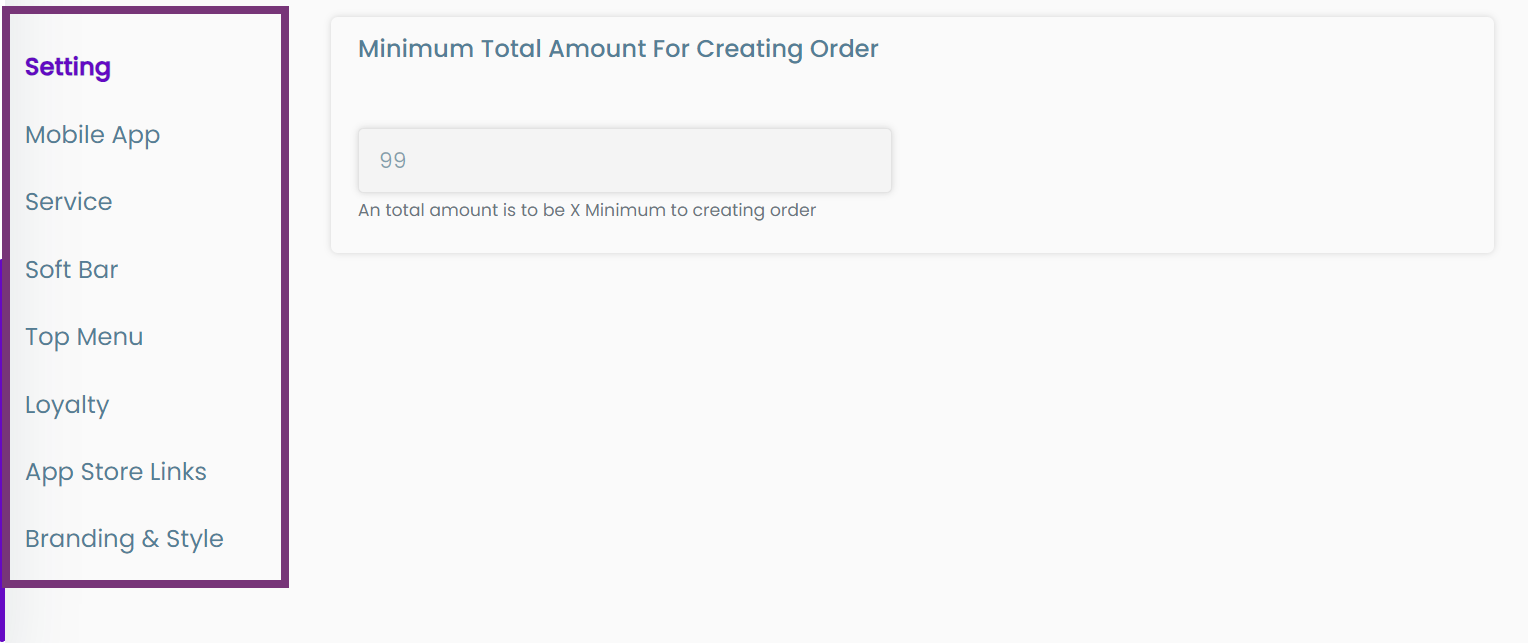
Setting
Minimum Total Amount For Creating Order
- Field Type: Number input field
- Description : The minimum total amount with which the client can make an order.
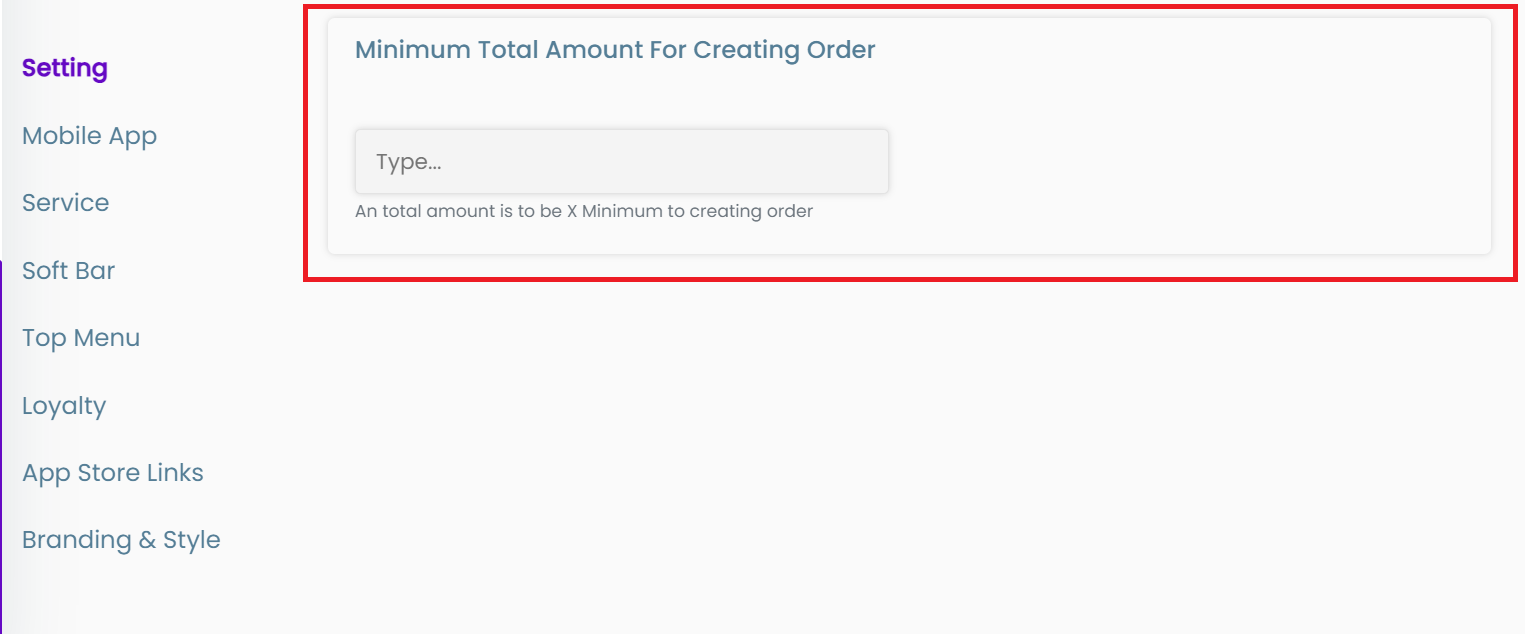
Mobile App
Enable popup image
- Field type: Toggle button on/off
- Description: This configuration makes an image popup on opening the mobile application
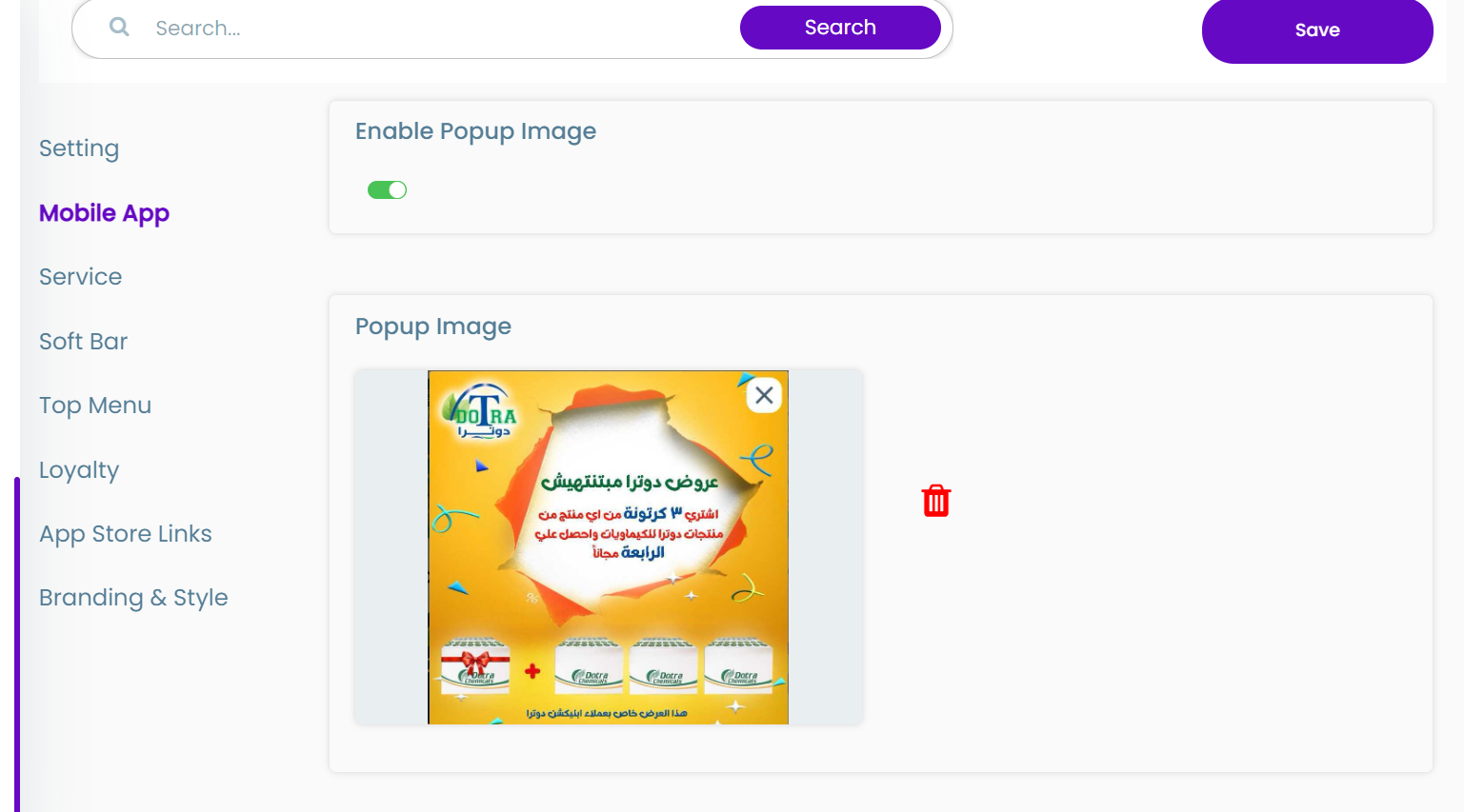
Popup image
- Field type: an image upload button
- Description: The image that will be will appear in the popup
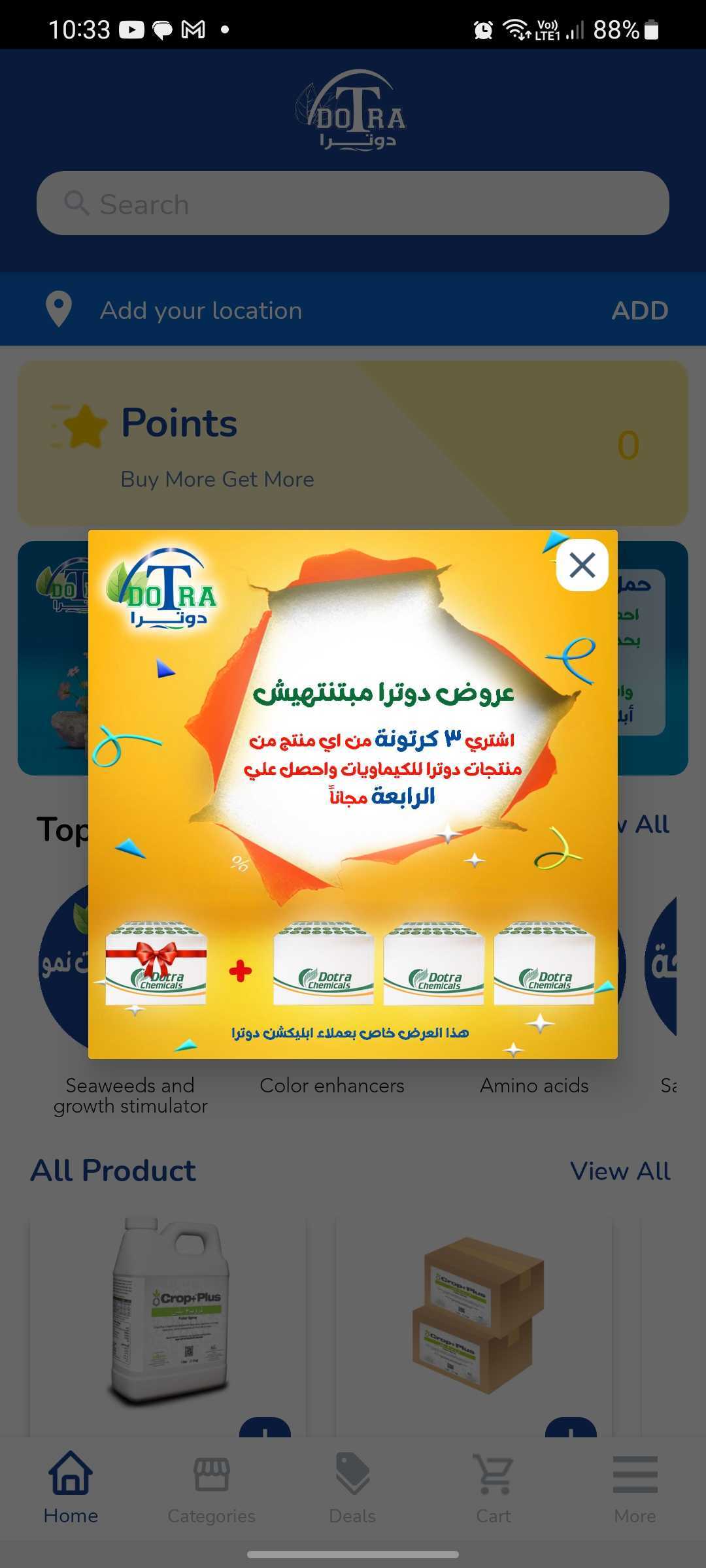
Service
Order Amount To Hide "Cash On Delivery"
- Field type : Number input field
- Description : If order amount is more than this amount, it will hide "Cash on delivery" payment method
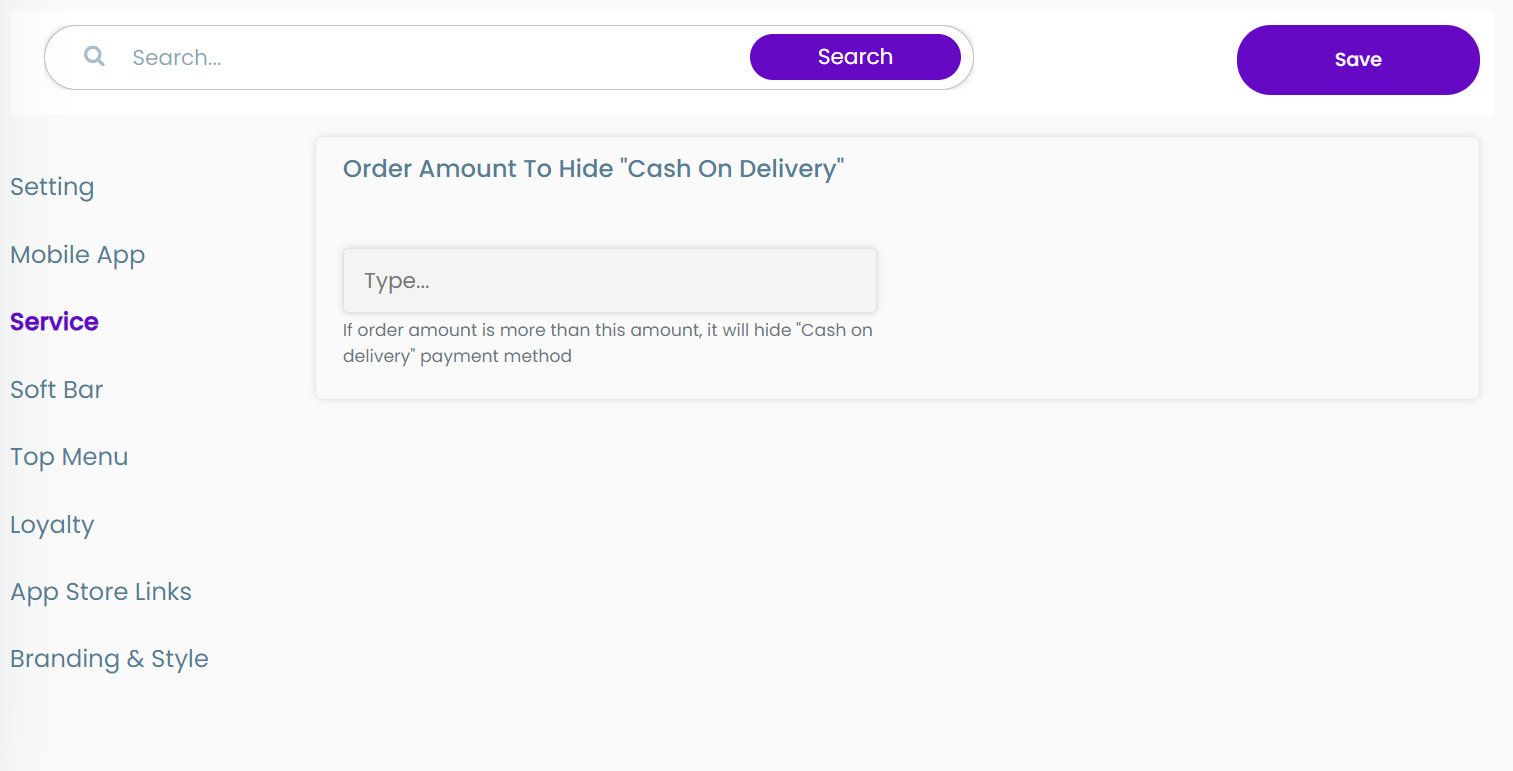
Soft bar
Soft Bar Icon
- Field Type : Image upload
- Description : Icon image will be shown in soft bar
![]()
![]()
Soft Bar BG Color
- Field type : Color picker / Color input field
- Description : Change color of soft bar background
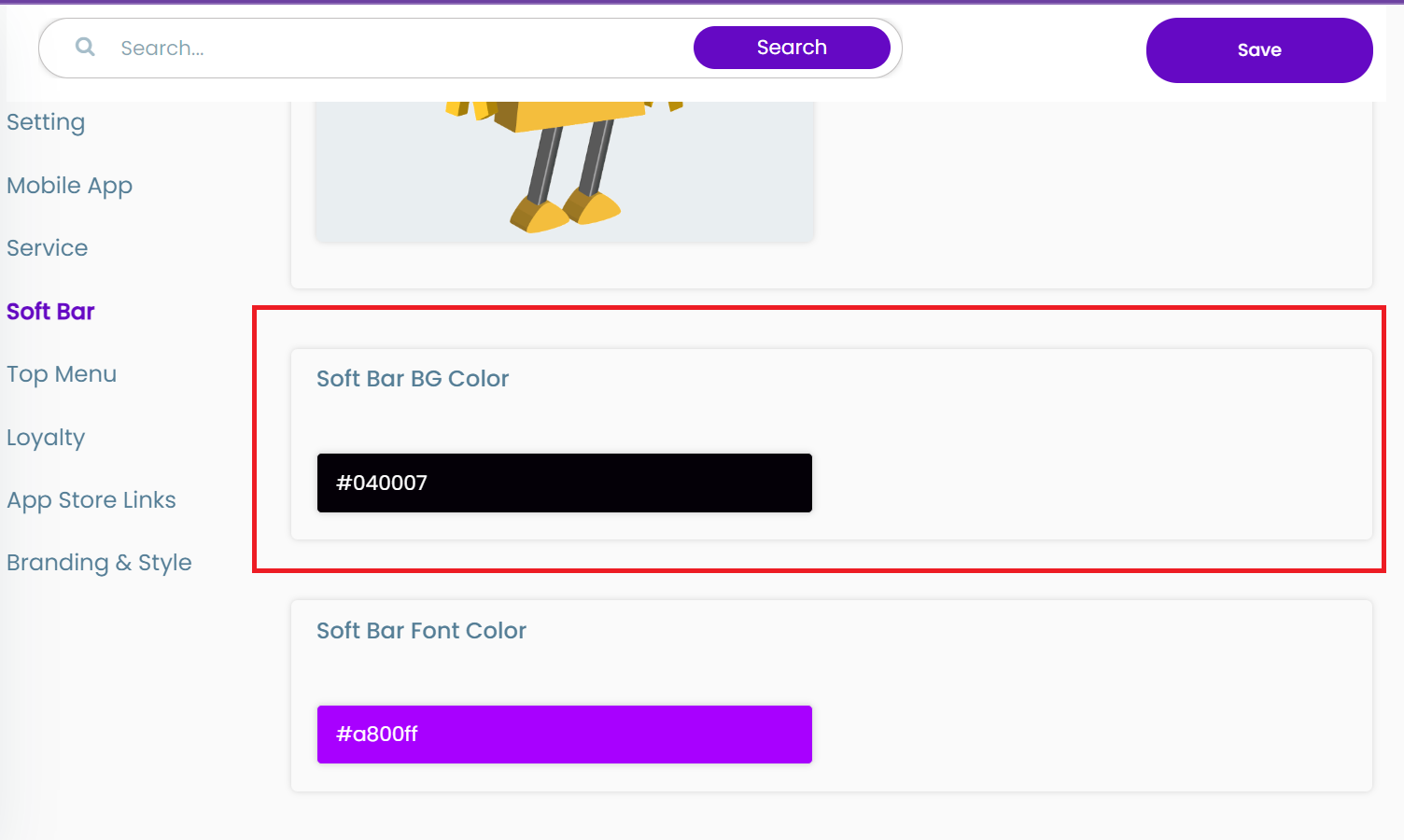
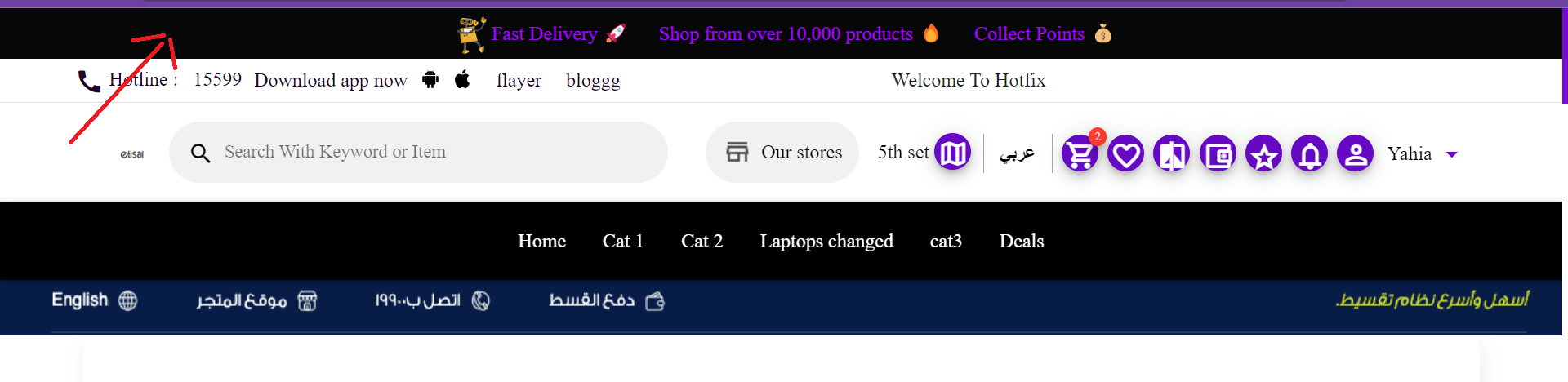
Soft Bar BG Color
- Field type : Color picker / Color input field
- Description : Change color of text font in soft bar
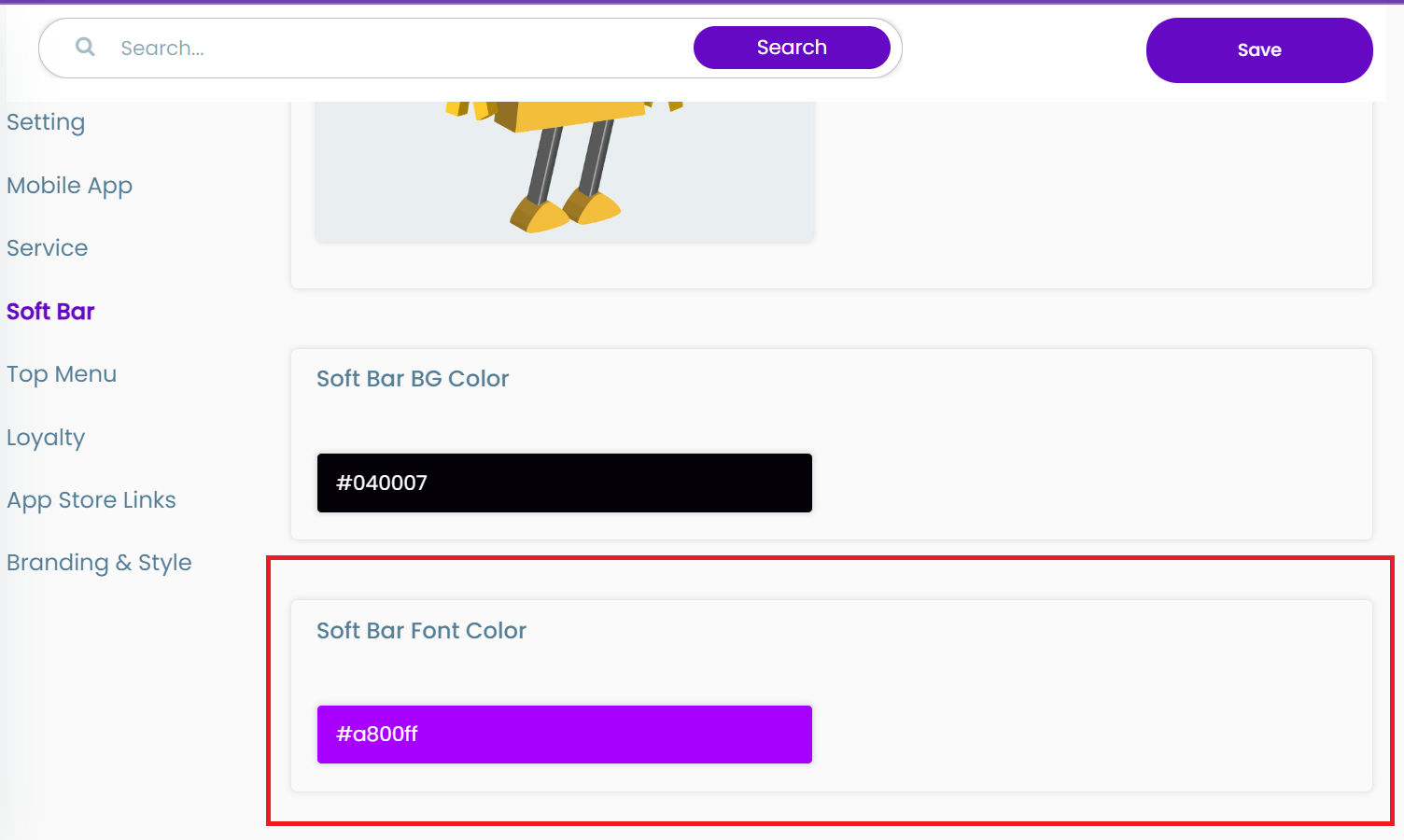
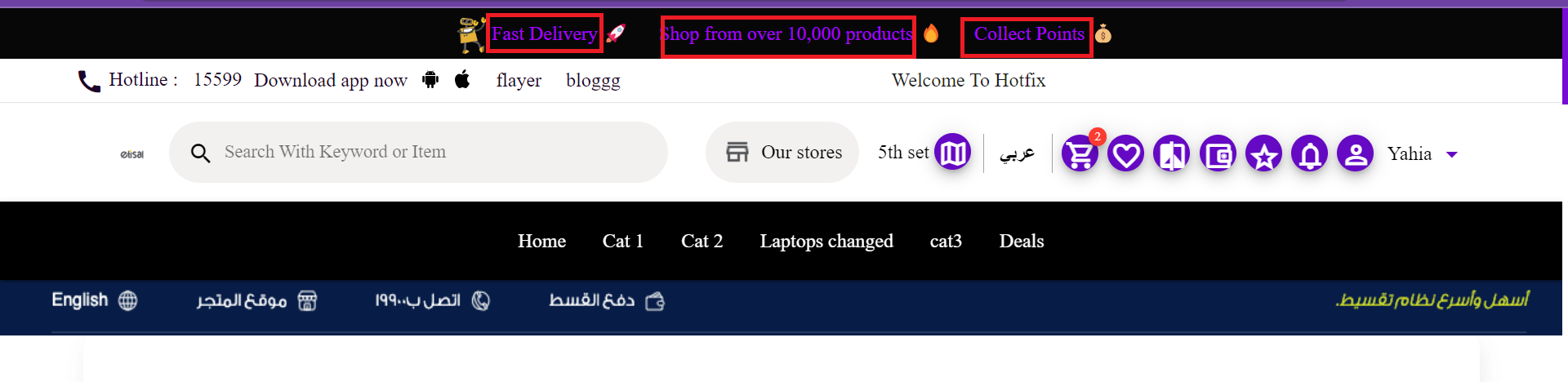
Soft Bar Text (EN)
- Field Type : Text input
- Description : Text in the soft bar in the English version of the website
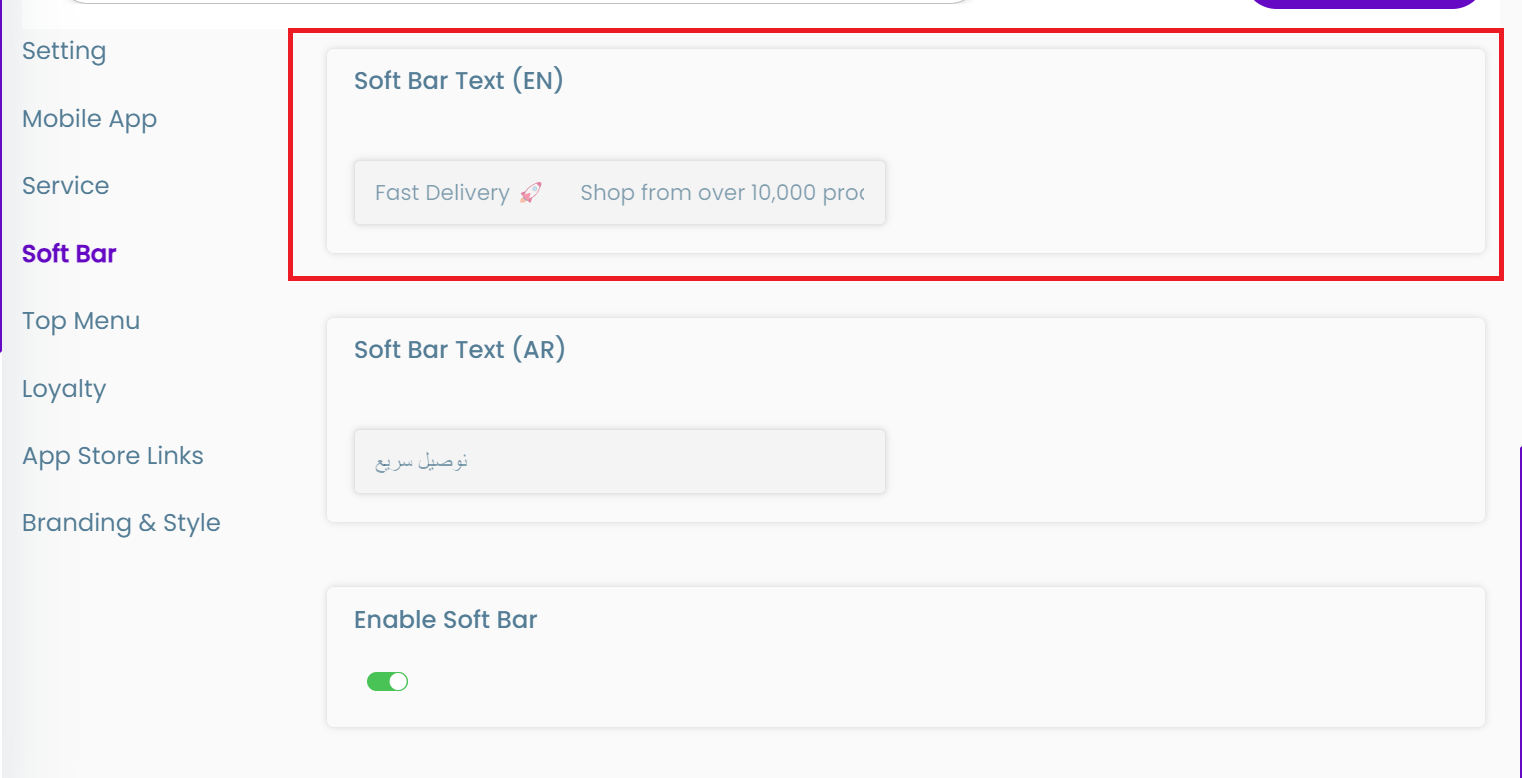
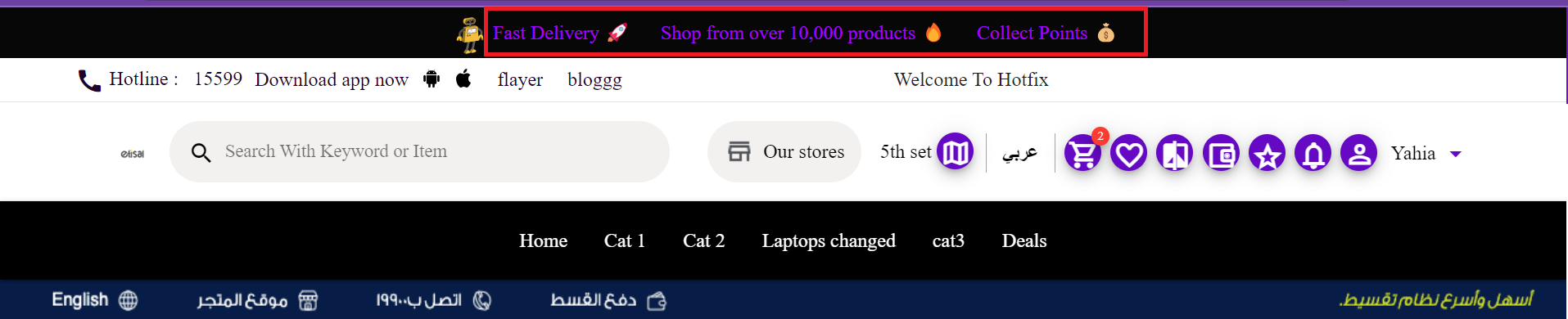
Soft Bar Text (AR)
- Field Type : Text input
- Description : Text in the soft bar in the Arabic version of the website
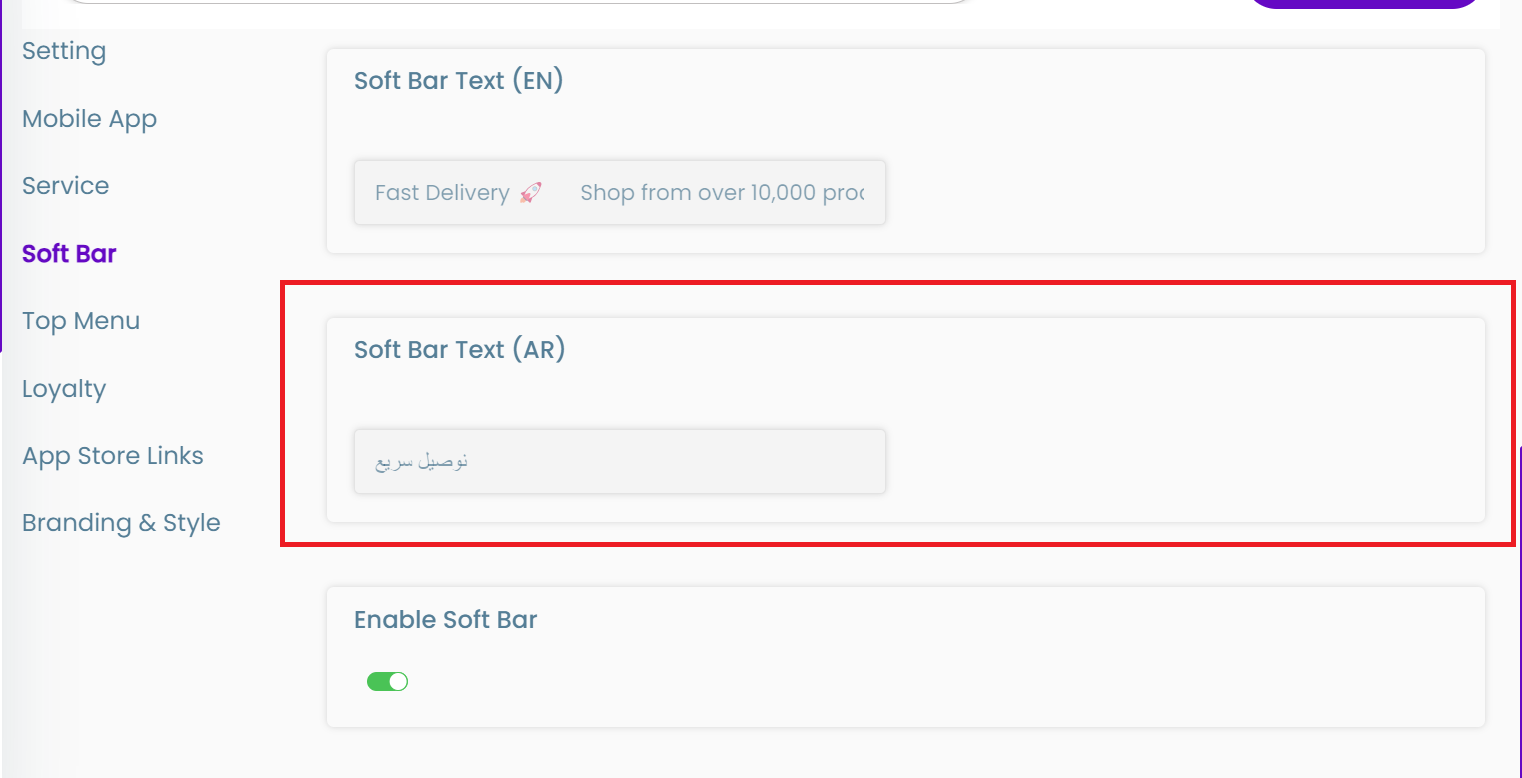
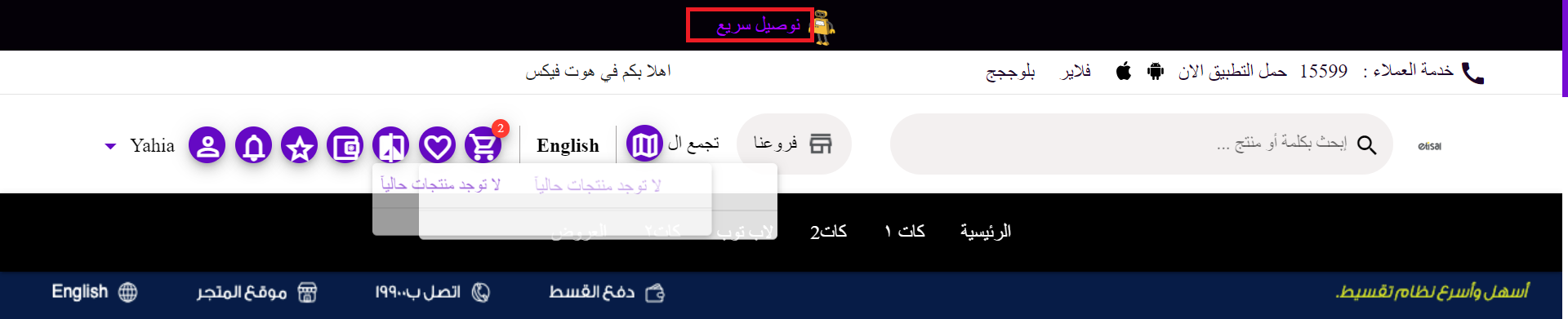
Enable soft bar
- Field Type : Switch On/Off toggle button
- Description : To Enable/Disable Soft Bar
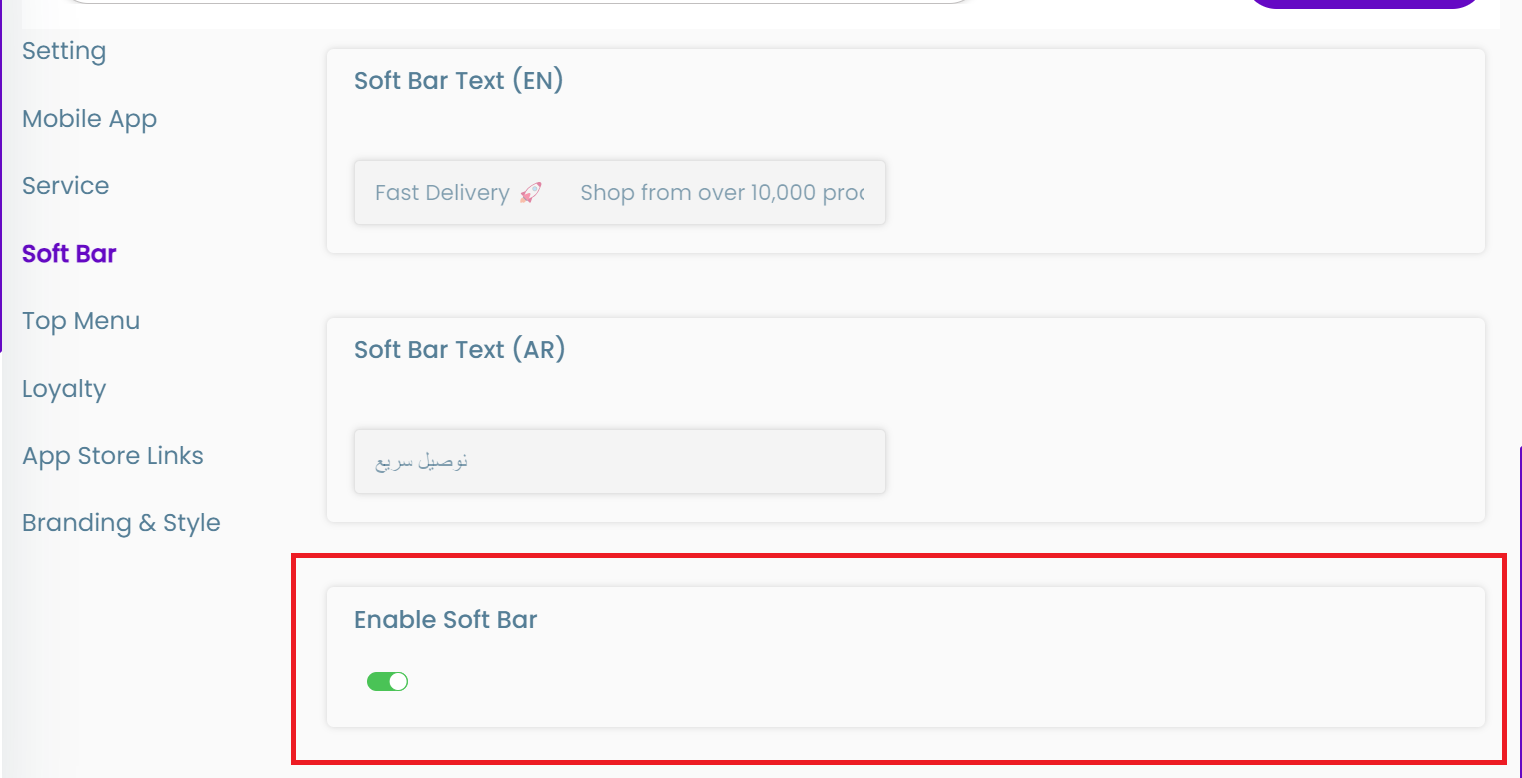
Top menu
Enable Blog Top Menu
- Field type : Switch On/Off toggle button
- Description : enable/disable a link in the top menu that opens a blog
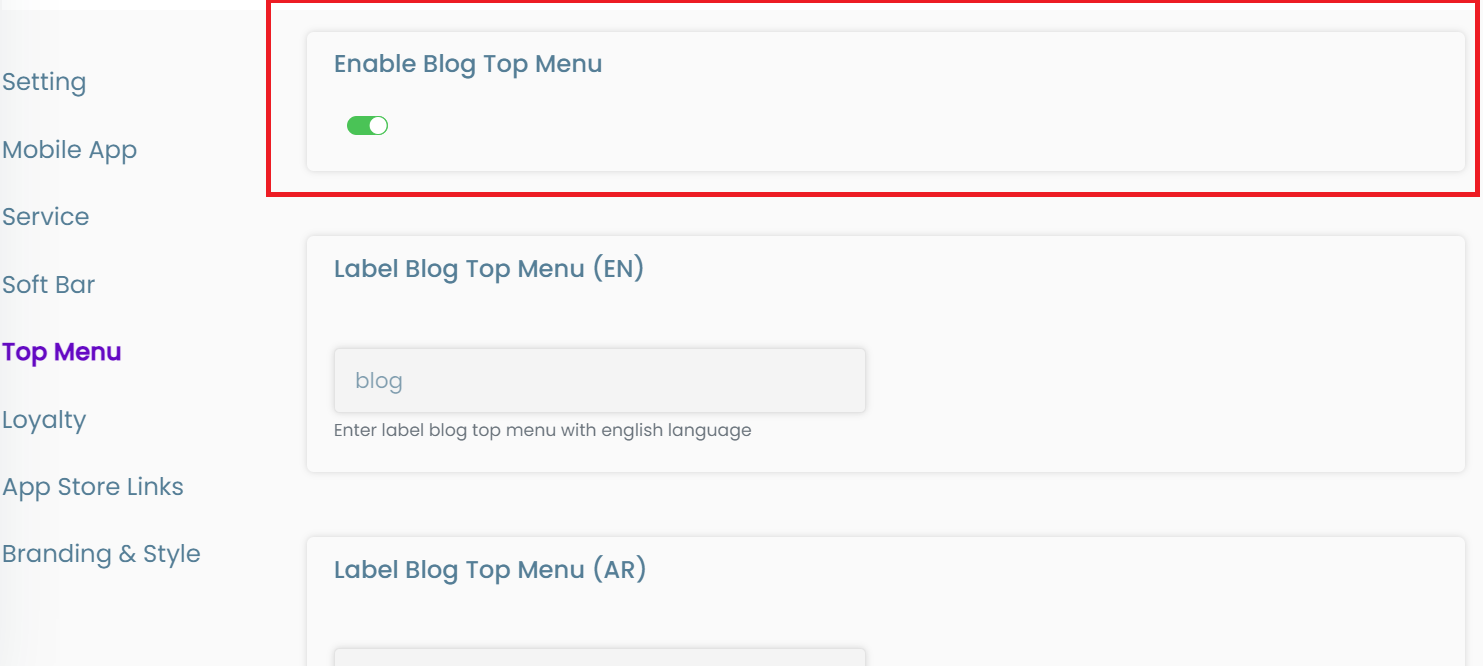
A blog is a website that can be external or internal that a customer can access through the blog link in the top menu
Label Blog Top Menu (EN)
- Field type : Text input field
- Description : the text entered here is the label of the blog link in the English version of the website
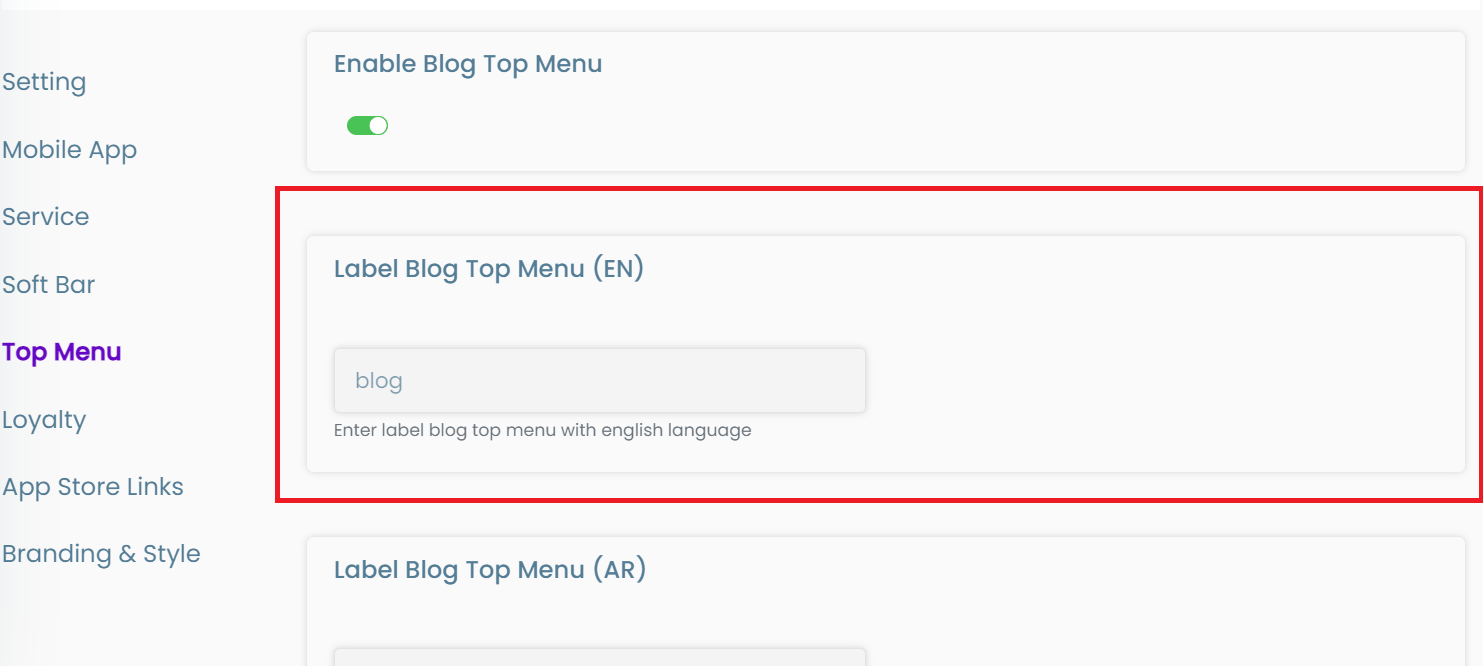

Label Blog Top Menu (AR)
- Field type : Text input field
- Description : the text entered here is the label of the blog link in the Arabic version of the website
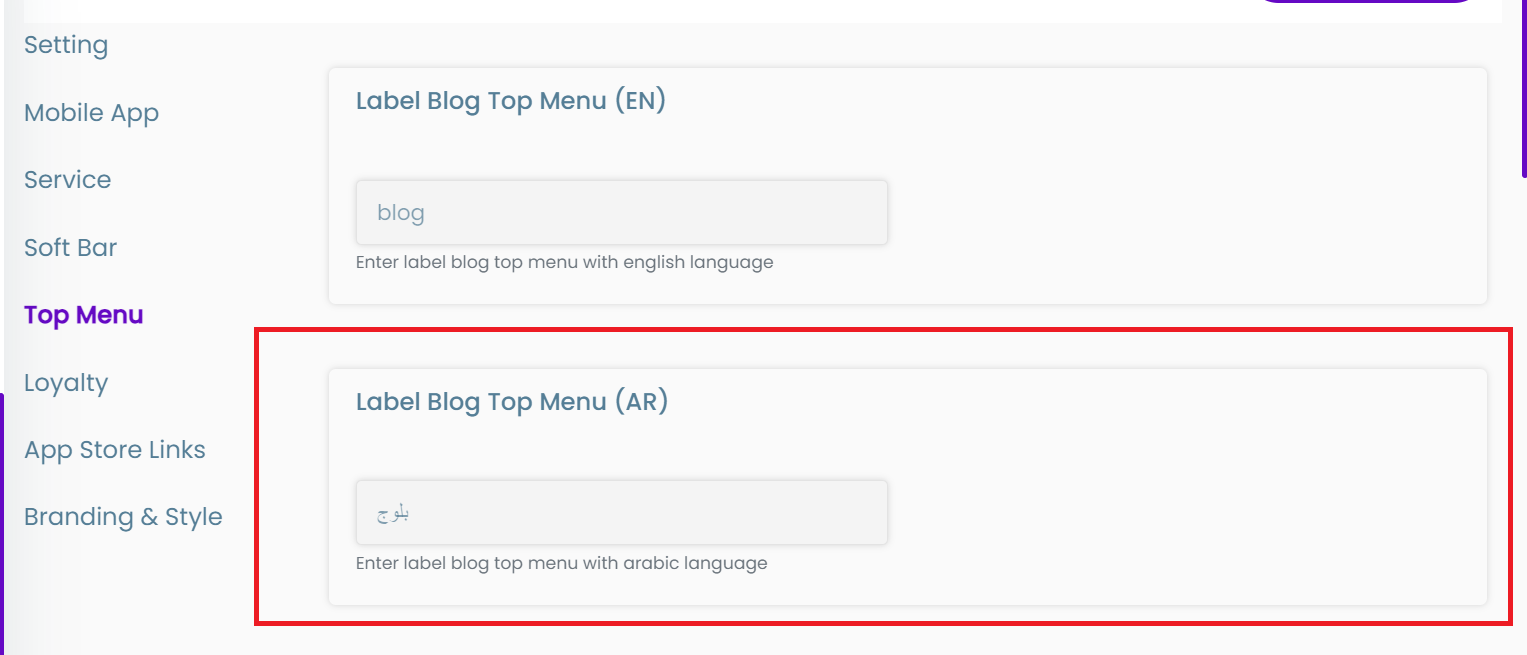
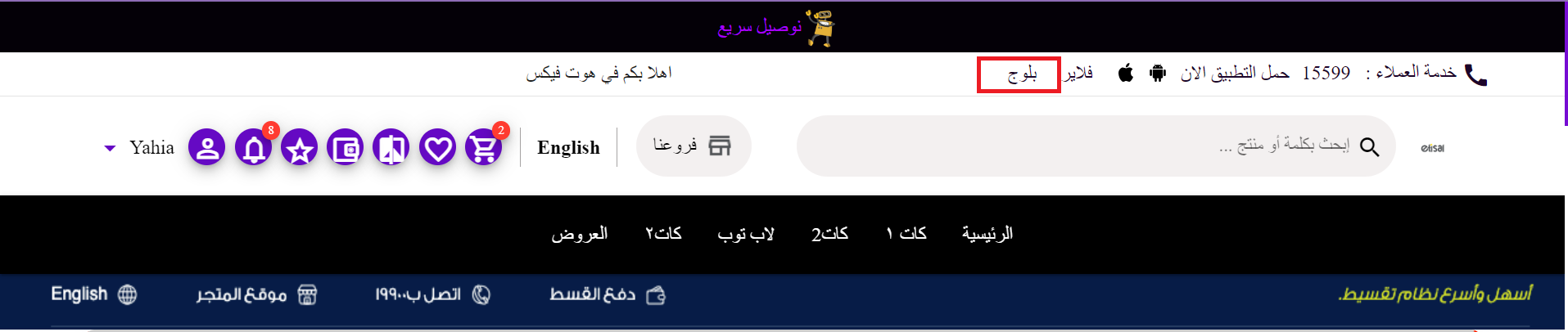
Link Blog Top Menu (EN)
- Field type : Text input field
- Description : The link entered here is the one that opens when pressing the blog in the english version of the website
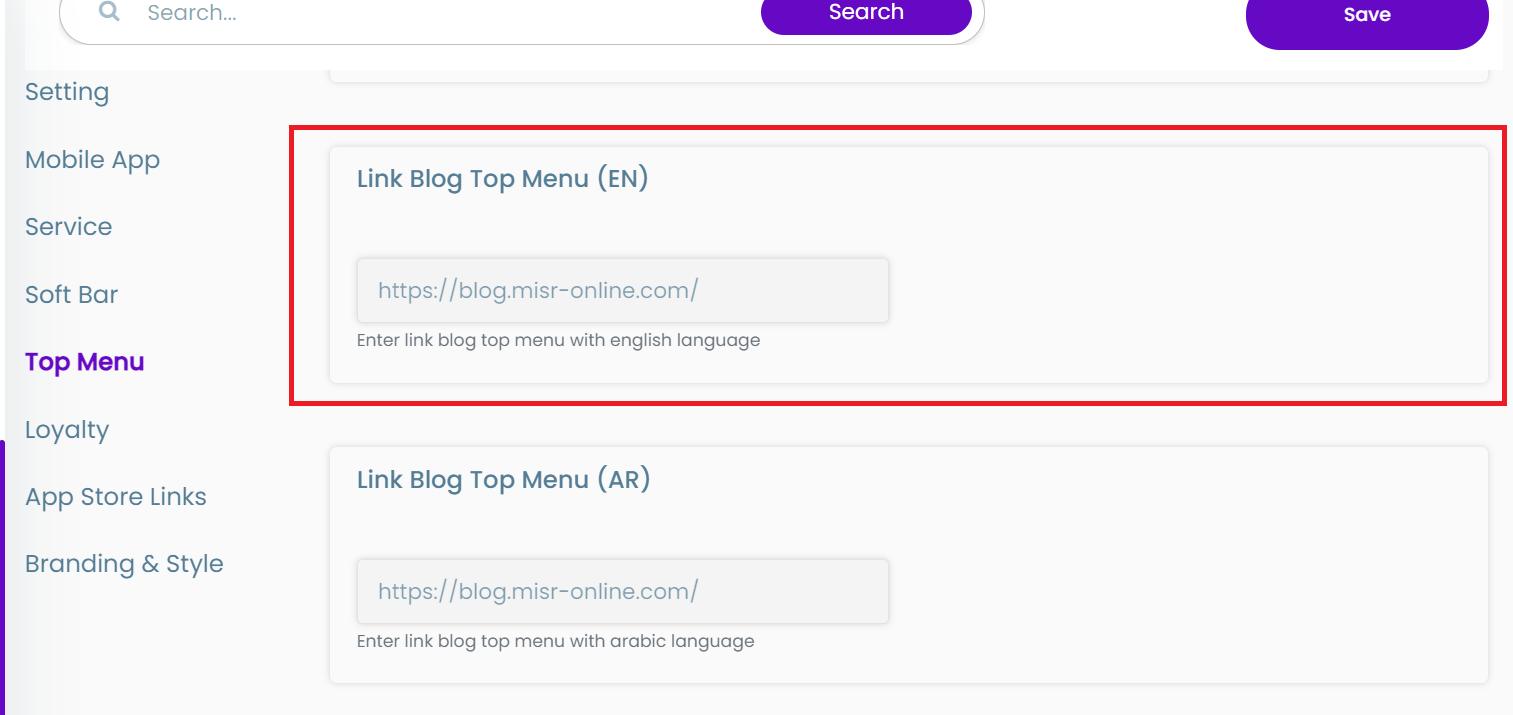
Link Blog Top Menu (AR)
- Field type : Text input field
- Description : The link entered here is the one that opens when pressing the blog in the Arabic version of the website
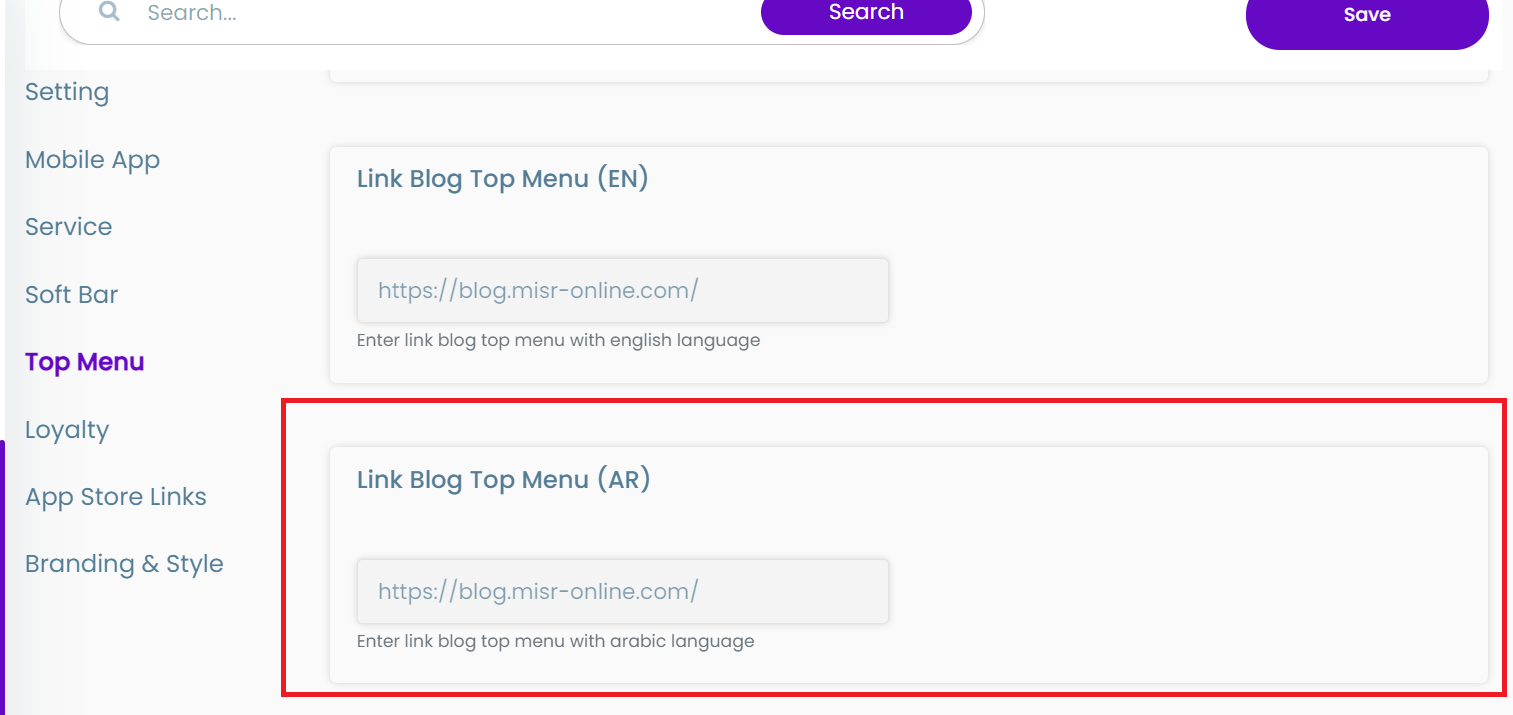
Enable Show Magazine Link In Top Menu
- Field type : On/Off toggle button
- Description : enable/disable a link in the top menu that opens a file that is uploaded by the user
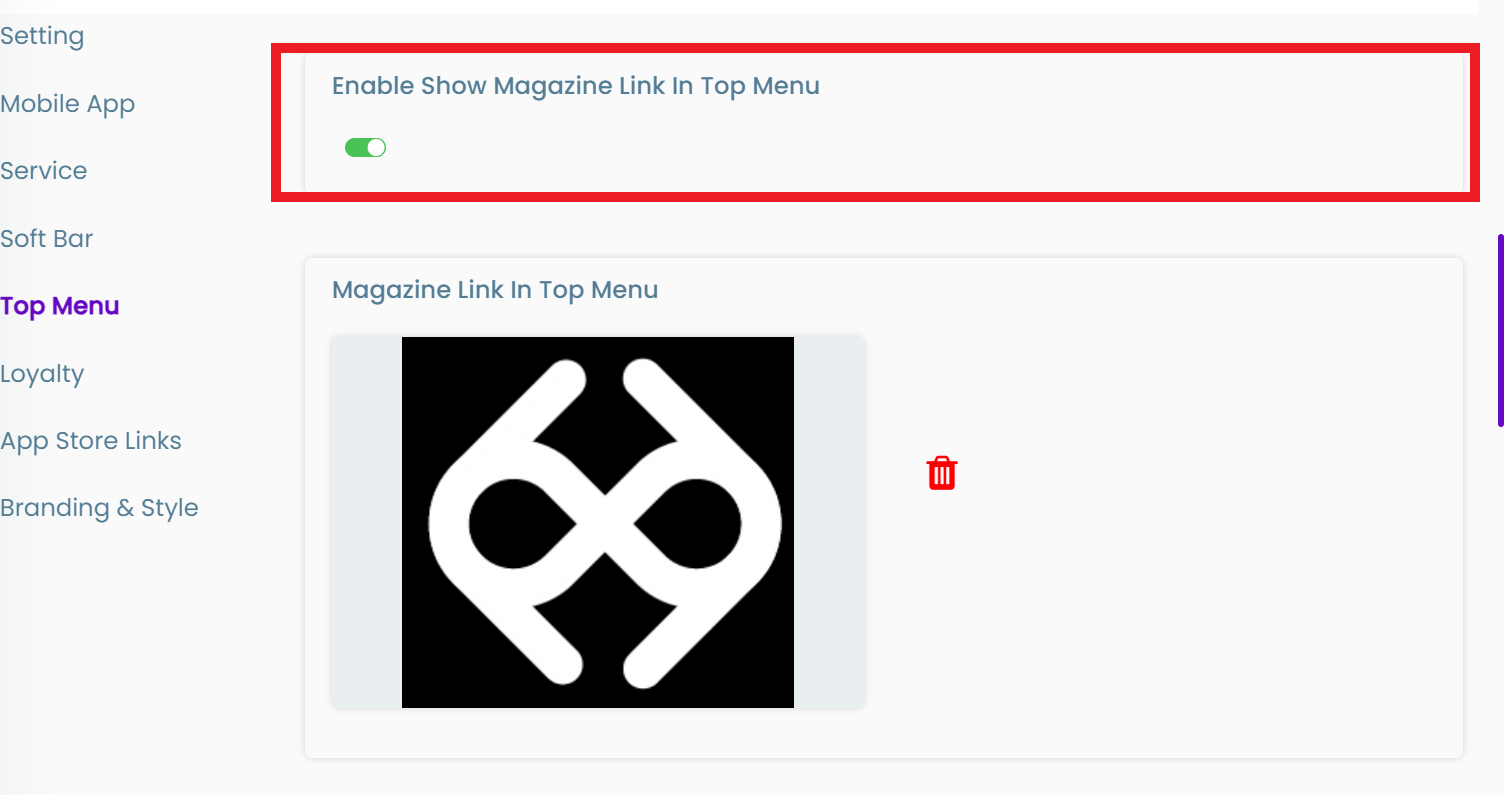
A Magazine is a file that can be uploaded by an admin that a customer can access through the magazine link in the top menu
Magazine Link In Top Menu
- Field type : Upload file button
- Description : The file uploaded here is the one that opens when the customer presses the magazine link in the top menu
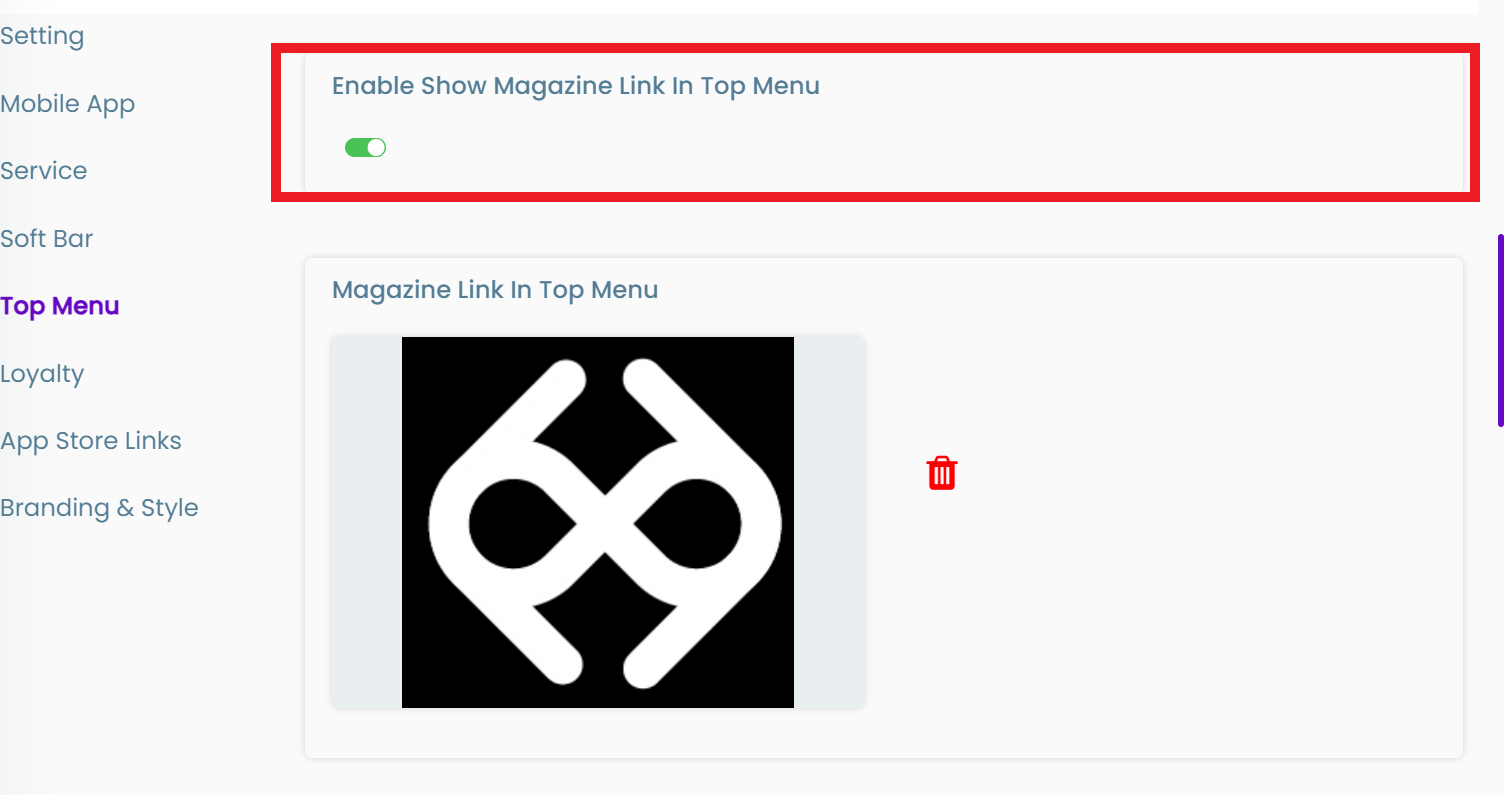
Label Magazine Top Menu (EN)
- Field type : Text input field
- Description : The text entered here is the one that appears as the label for the magazine link in the top menu in the English version of the website
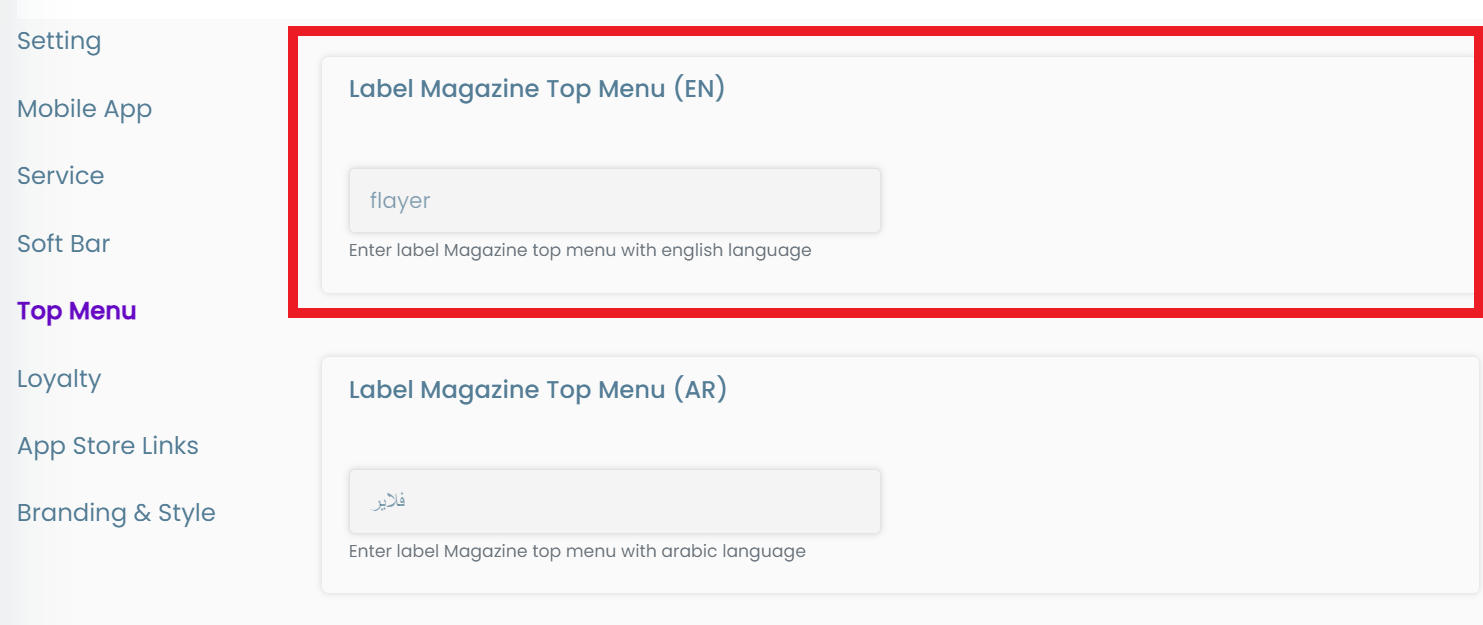
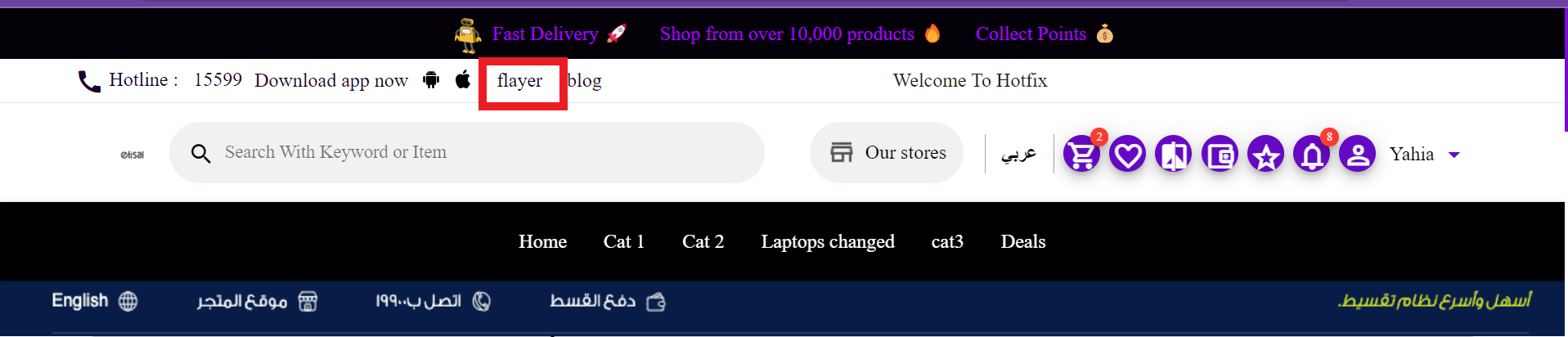
Label Magazine Top Menu (AR)
- Field type : Text input field
- Description : The text entered here is the one that appears as the label for the magazine link in the top menu in the Arabic version of the website
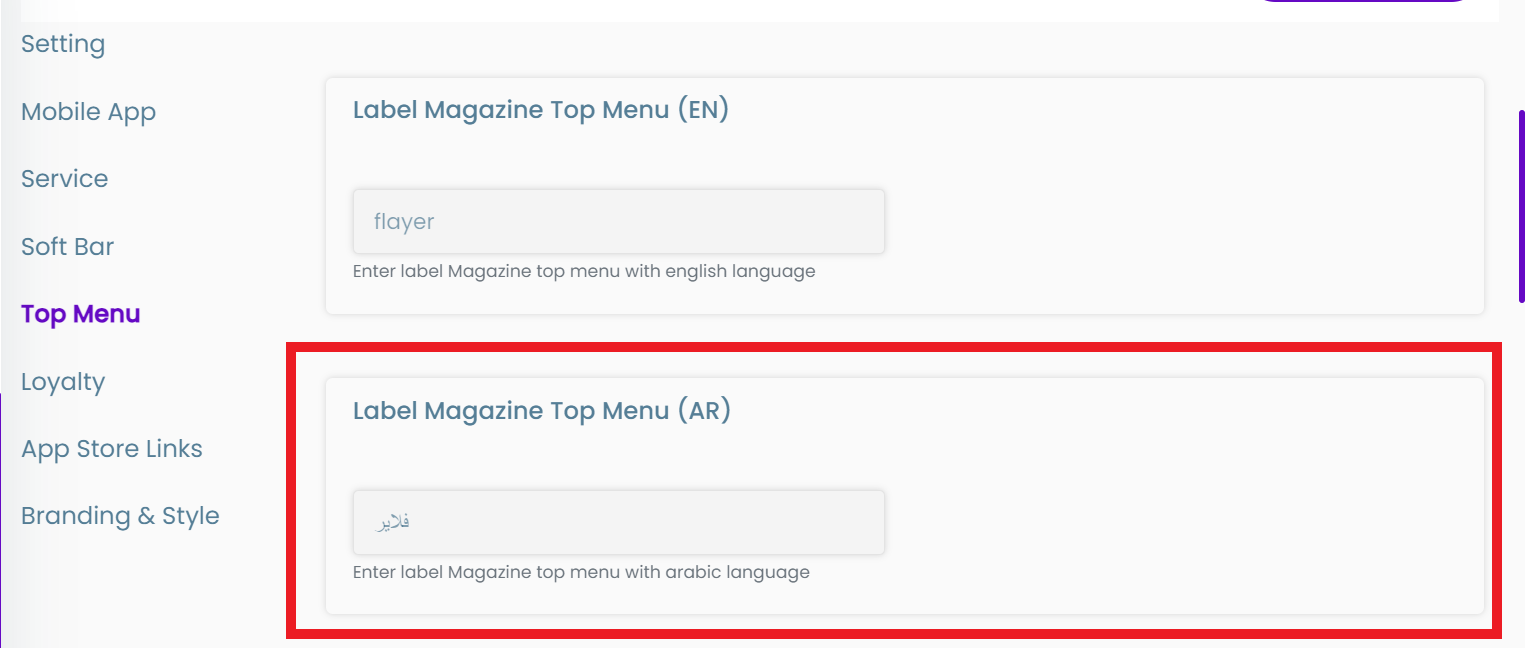
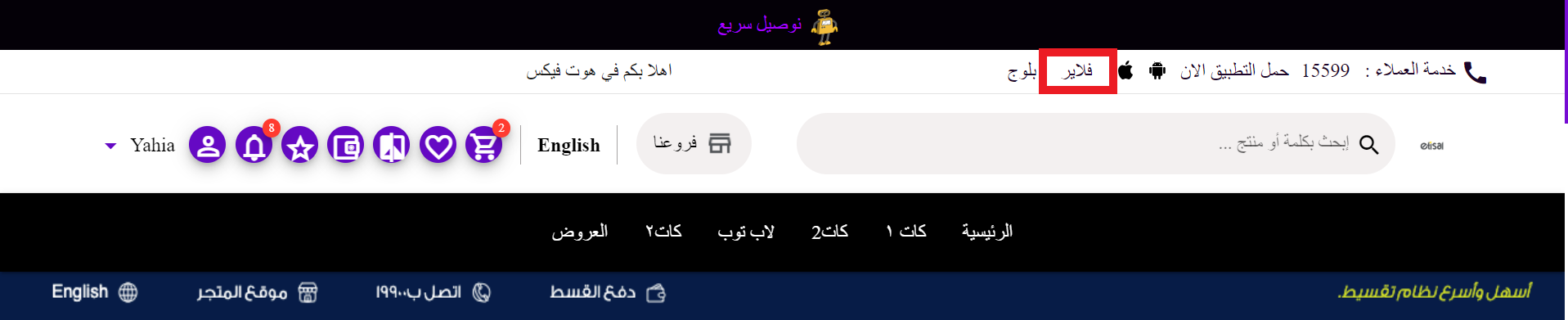
Enable Show Hotline
- Field type : on/off toggle button
- Description : enable/disable the hotline number in the top menu
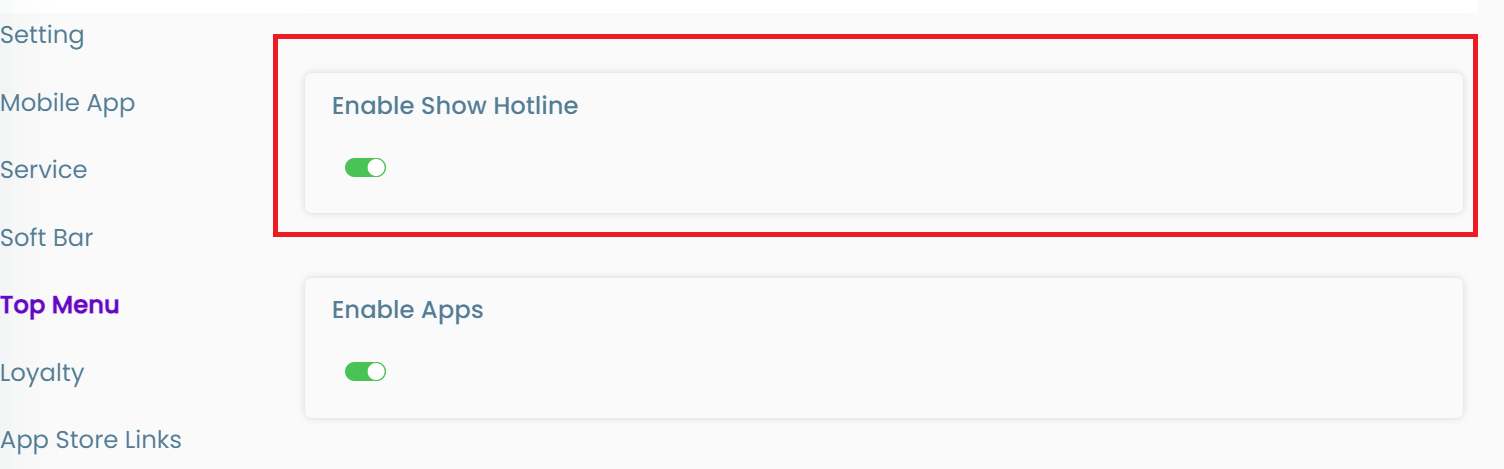
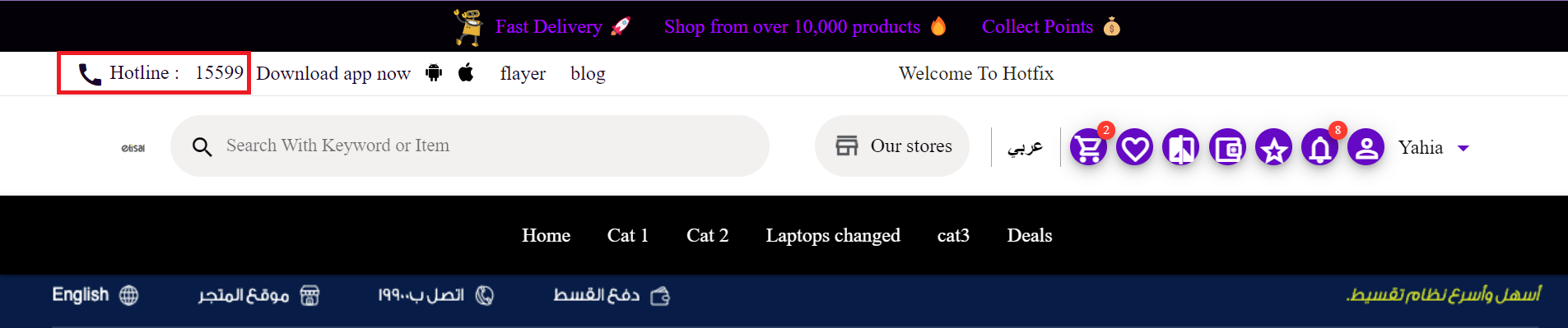
Enable apps
- Field type : on/off toggle button
- Description : enable/disable the application download buttons in the top menu
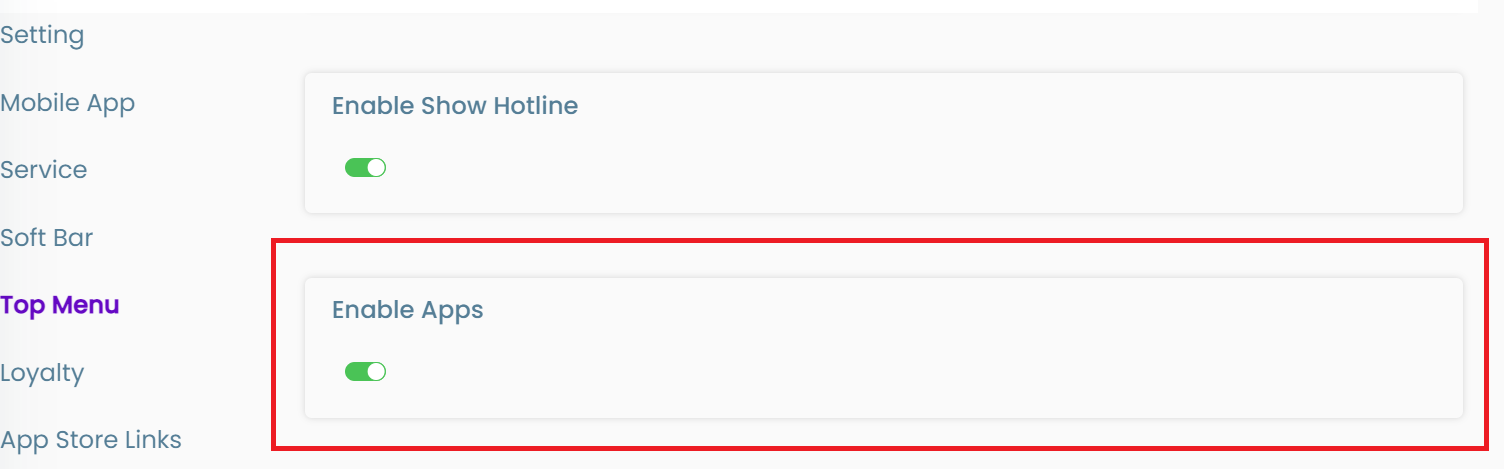
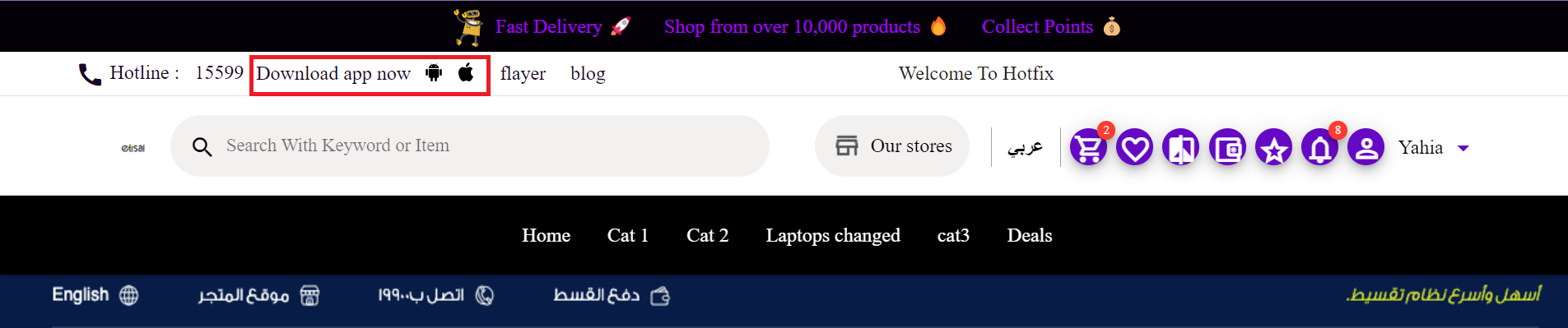
Enable Top Menu Message
- Field type : on/off toggle button
- Description : enable/disable the message in the top menu
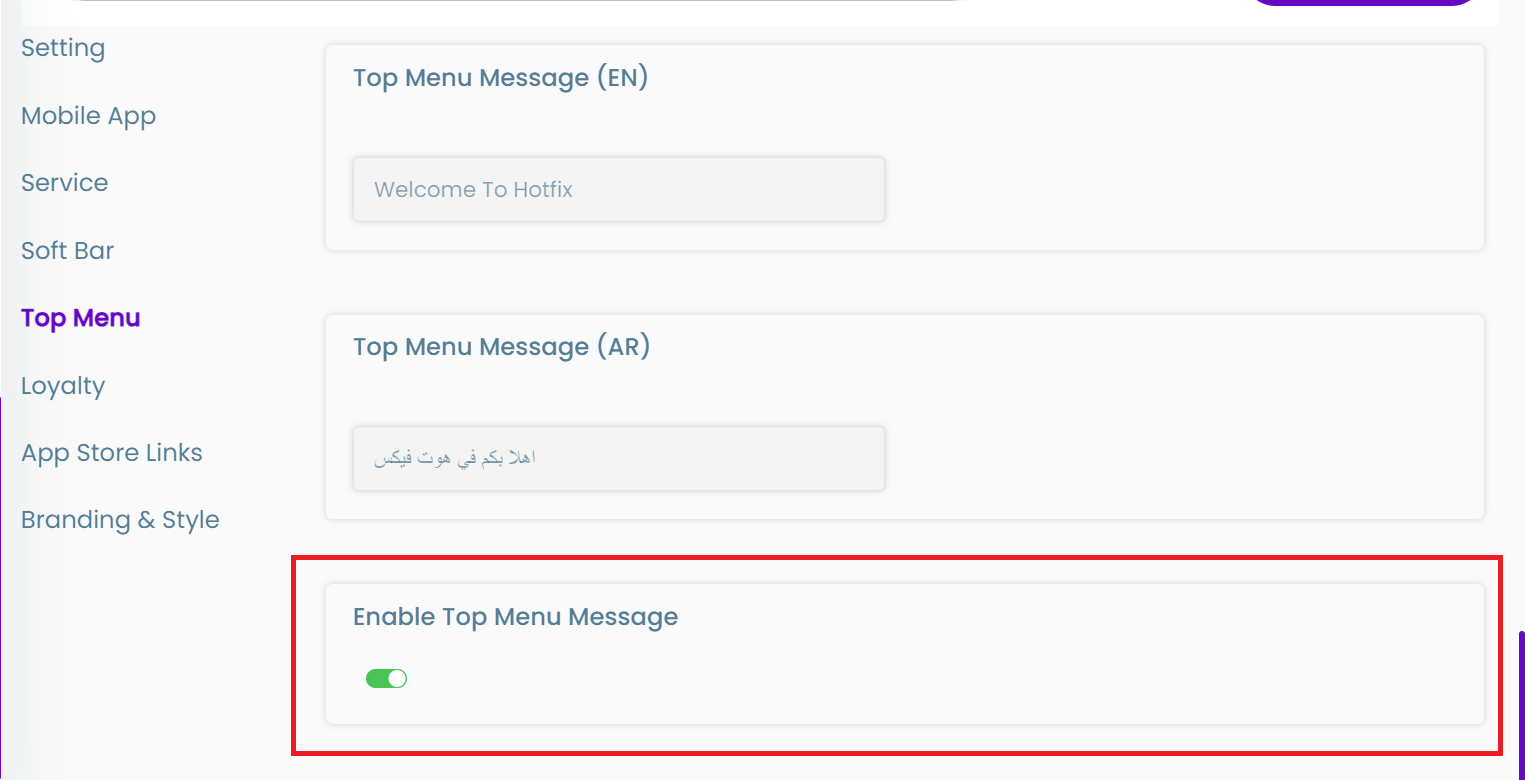
Top Menu Message (EN)
- Field type : Text input field
- Description : The text entered here is the one that appears as the message in the top menu in the English version of the website
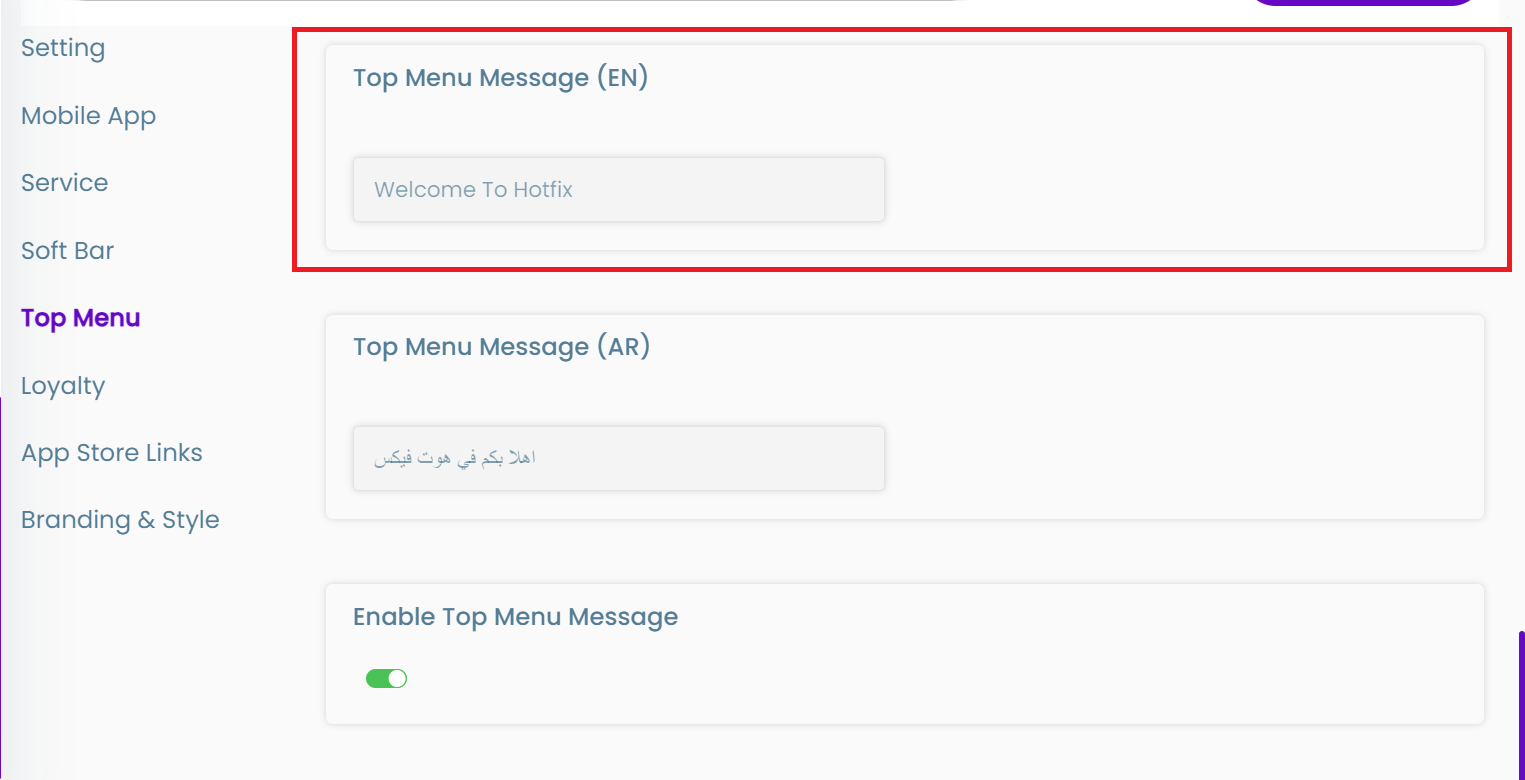
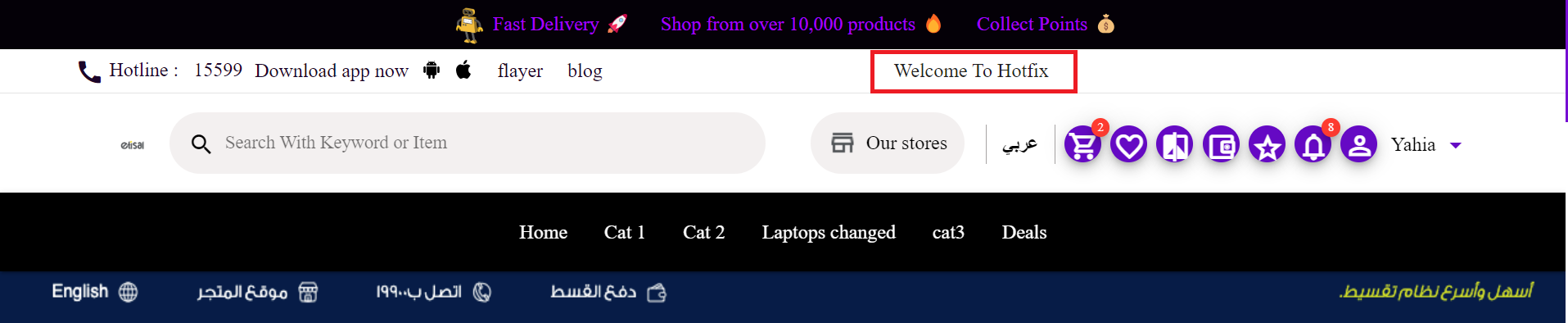
Top Menu Message (AR)
- Field type : Text input field
- Description : The text entered here is the one that appears as the message in the top menu in the Arabic version of the website
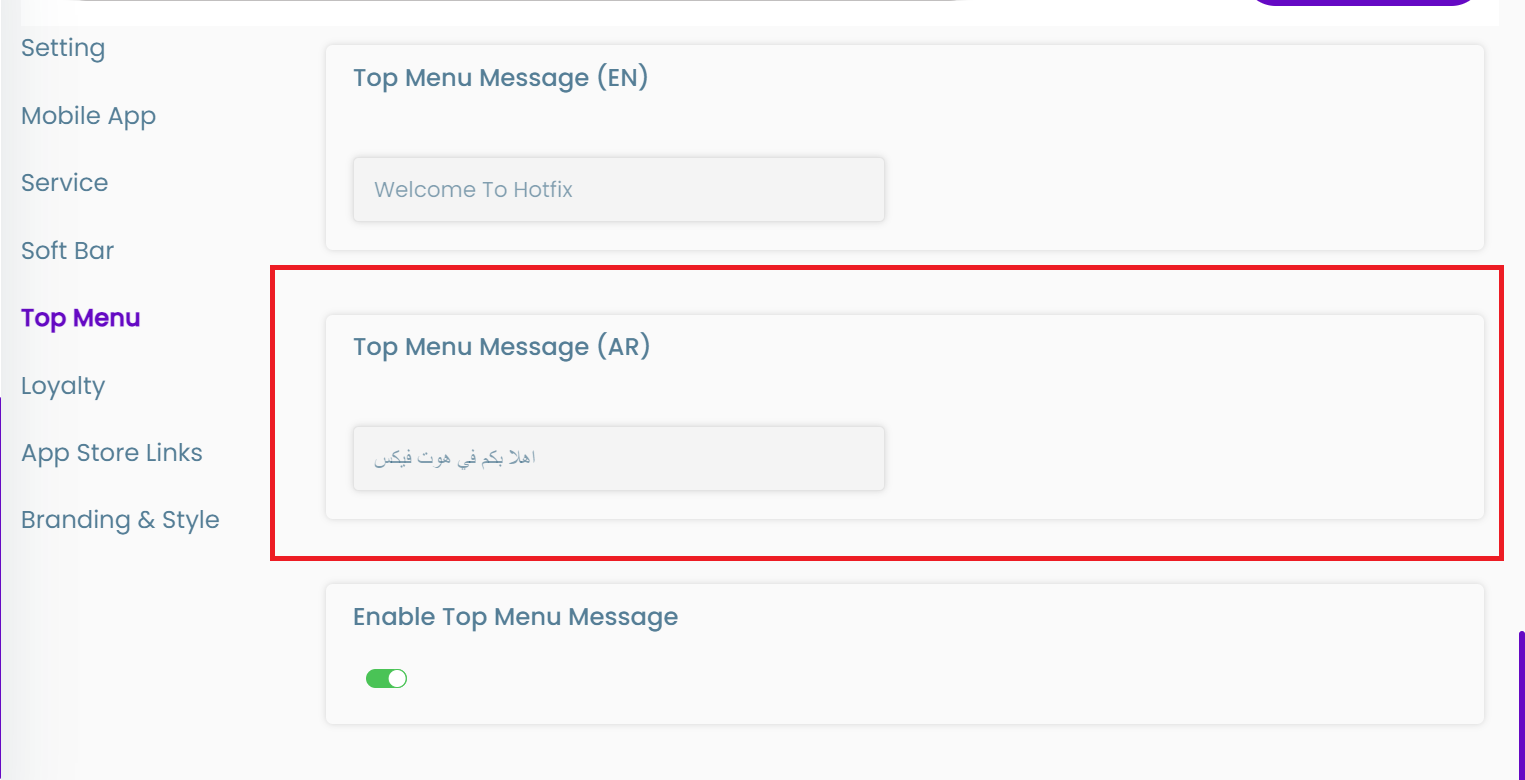
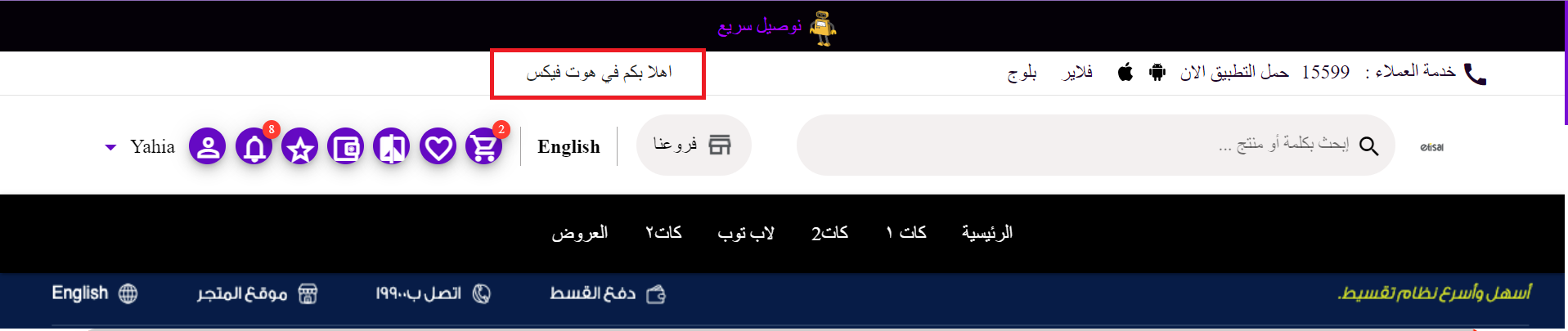
Loyalty
Ex Rate Pts
- Field Type : Number
- Description : Points added to the user account for each Ex Rate Egp.
Ex Rate Egp
- Field Type : Number
- Description : How much the user spend to earn Ex Rate Pts.
Ex Rate Gold
- Field Type : Percentage %
- Description : The extra discount customer will get while being Gold.
EGP Gold
- Field Type: Number
- Description : How much the user need to spend per month to be Gold.
Refer Point
- Field Type : Number
- Description : Number of points the user get when they refer to a friend.
Refer Minimum
- Field Type : Number
- Description : The first minimum order amount for the referral code to work.
Ivend Exchange Rate
- Field type : Number
- Description : The amount of Ivend points to be exchanged for one EGP
Pending Days
- Field type : Number
- Description : The number of days the user points will remain 'Pending' before it changes to 'Earned'
Disable Referral Code
- Field type : on/off toggle button
- Description : enable/disable the referral code
App Store links
STORE ANDROID URL
- Field type : Text input field
- Description : The link the mobile application in the google play store
STORE Apple URL
- Field type : Text input field
- Description : The link the mobile application in the App store
STORE HWAWEI URL
- Field type : Text input field
- Description : The link the mobile application in the HWAWEI app store
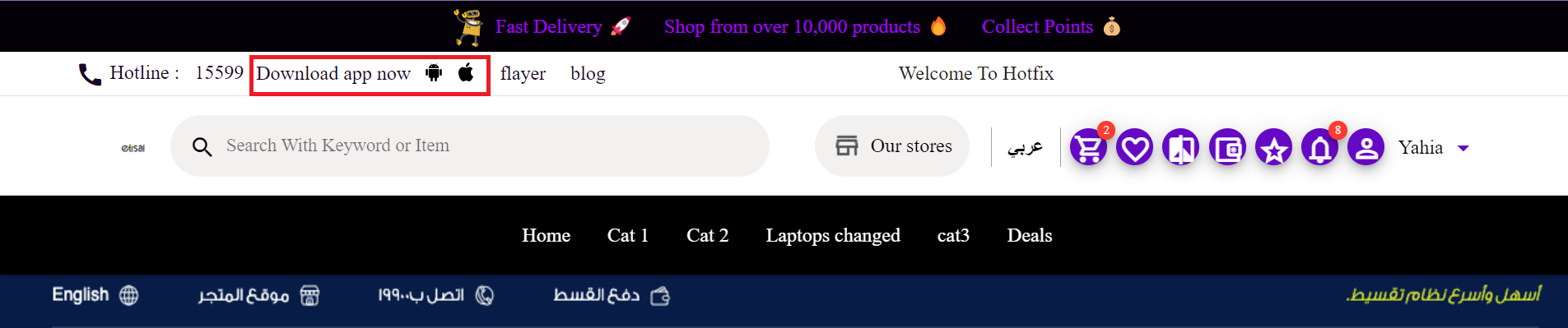
The apps links can be accessed by customers through the app links in the top menu in website as shown in the above figure
Branding & Style
Brand Name (En)
- Field Type : input text
- Description : Name of your brand in English
Brand Name (Ar)
- Field Type : input text
- Description : Name of your brand in Arabic
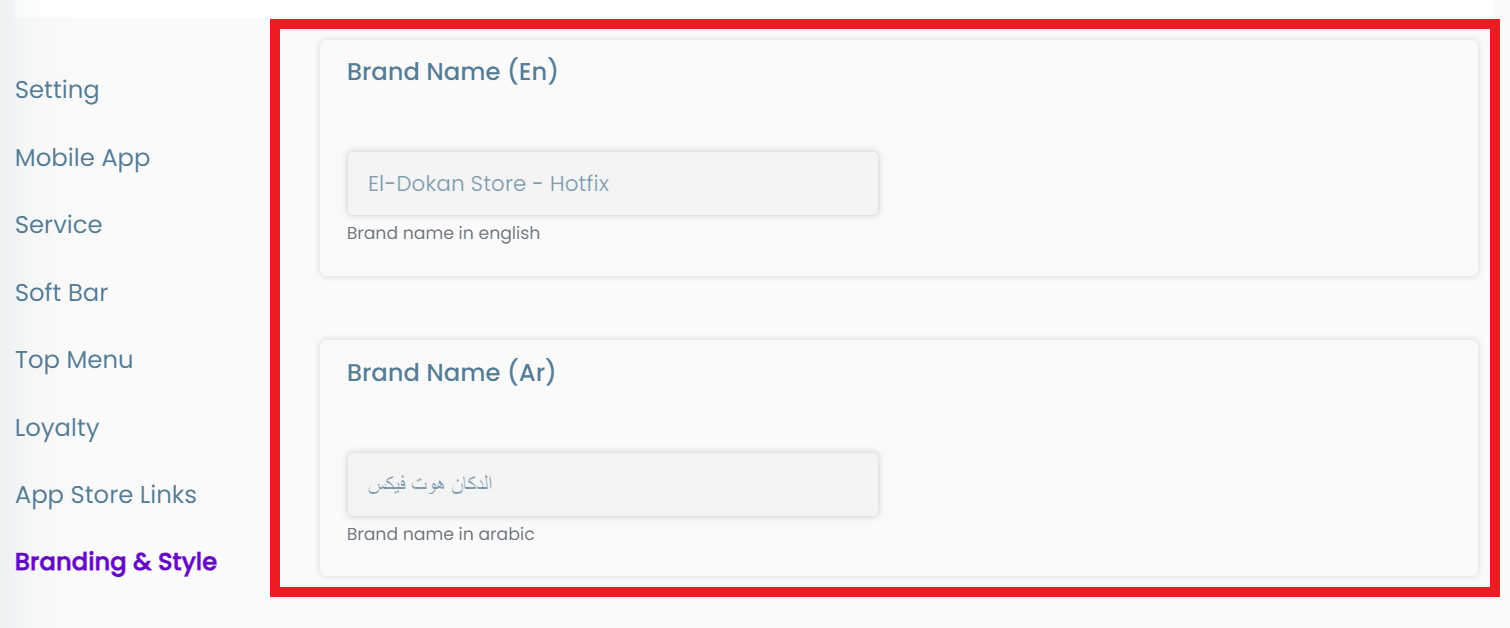
Slogan (En)
- Field Type : input text
- Description : Upon accessing the website, the slogan of the brand in English appears next to the brand name in the address bar
Slogan (En)
- Field Type : input text
- Description : Upon accessing the website, the slogan of the brand in Arabic appears next to the brand name in the address bar
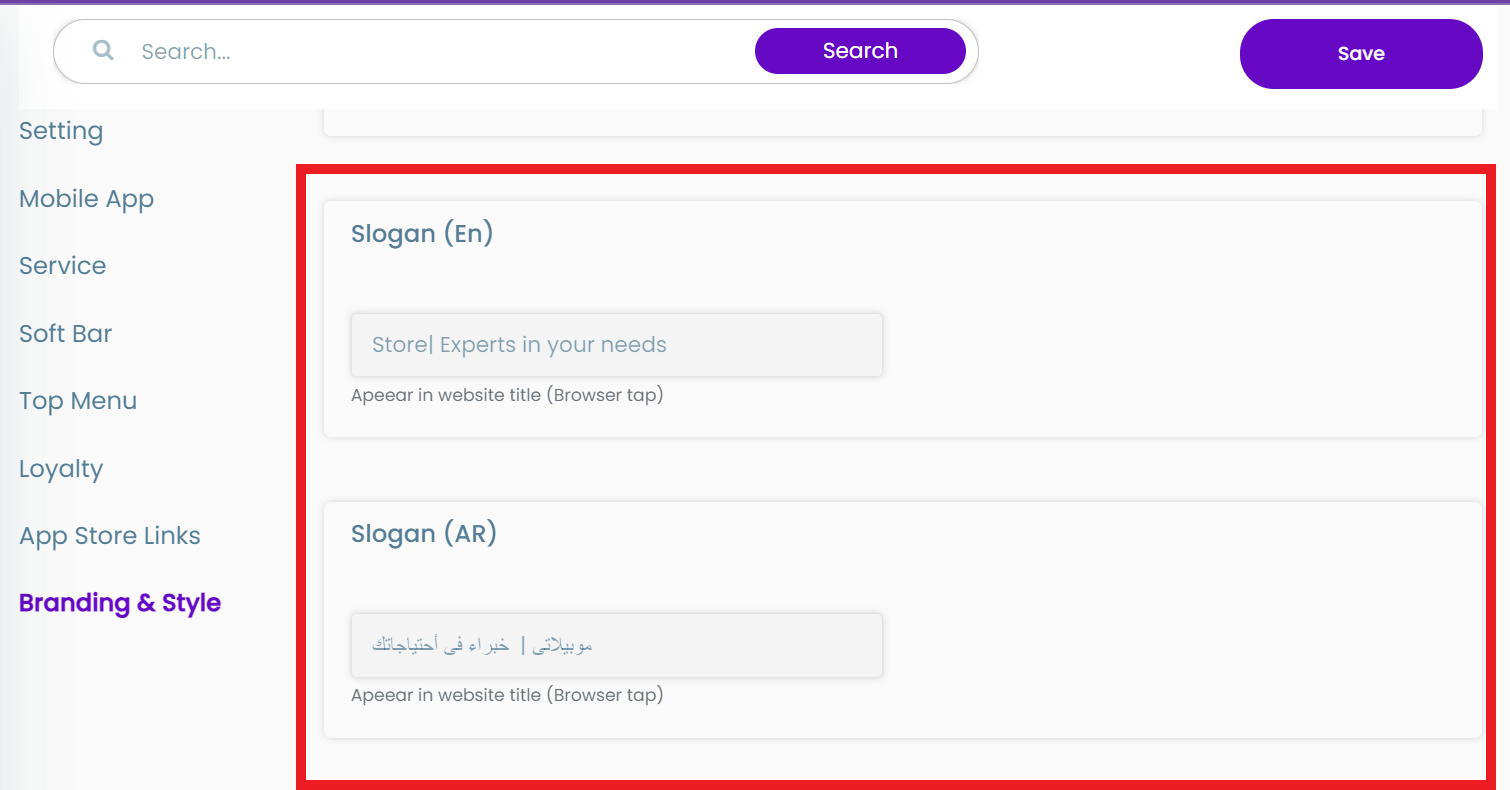
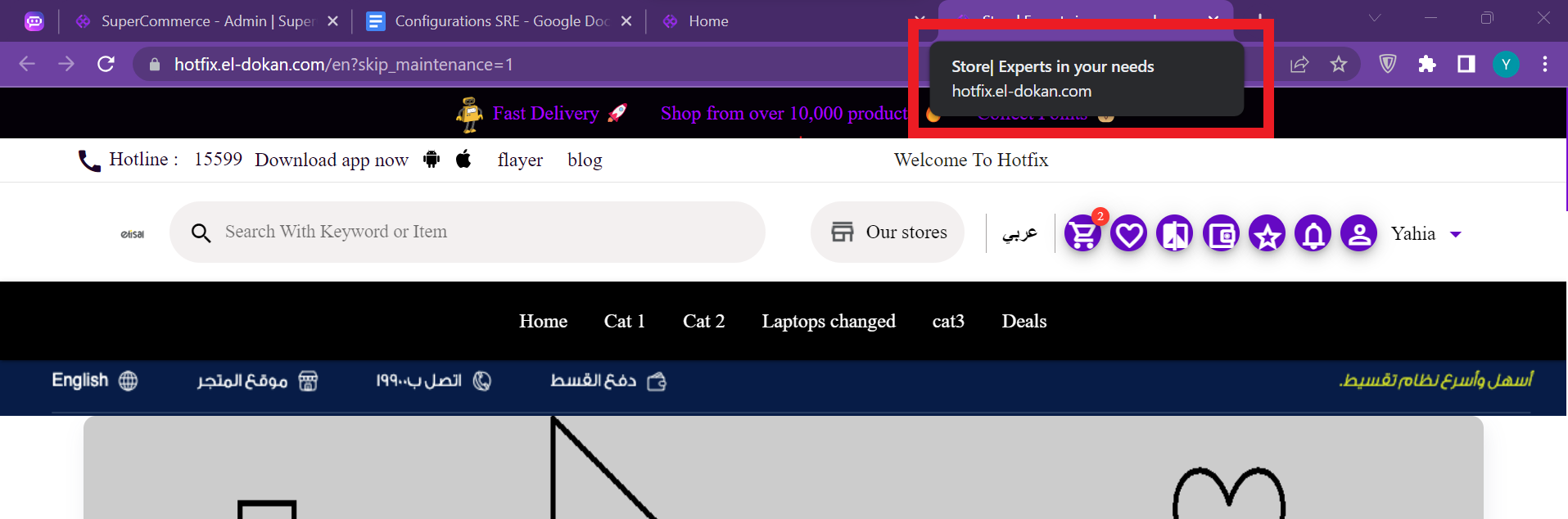
Fav Icon
- Field Type : image upload
- Description : an icon associated with a particular website, typically displayed in the address bar of a browser accessing the site
![]()
![]()
Meta Description (En)
- Field type : Text input field
- Description : The English description in the SEO
Meta Description (Ar)
- Field type : Text input field
- Description : The Arabic description in the SEO
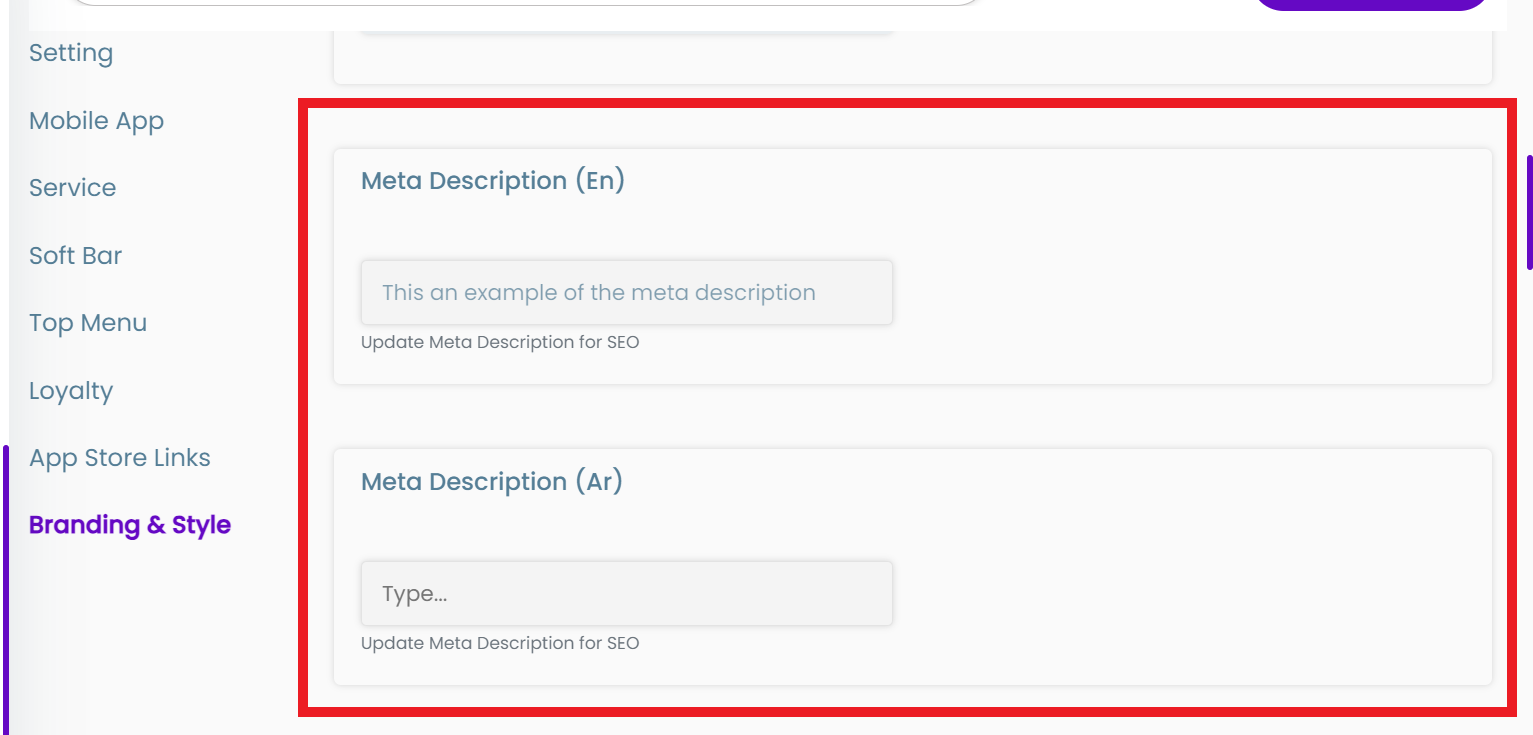
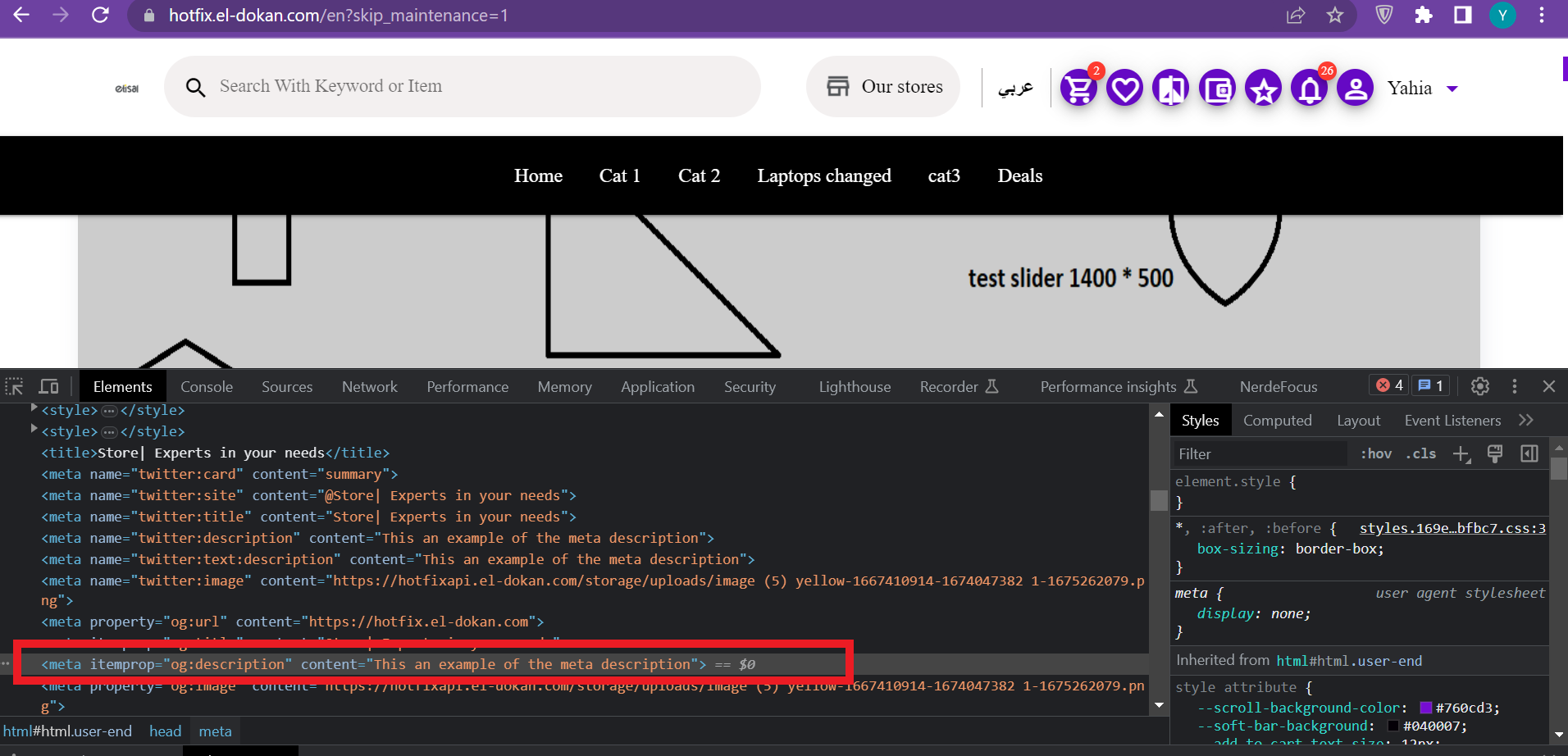
SEO - Search engine optimization: the process of making your site better for search engines.
Colored Logo (En)
- Field type : Image upload
- Description : Logo in header in the English version of the website
Colored Logo (Ar)
- Field type : Image upload
- Description : Logo in header in the Arabic version of the website
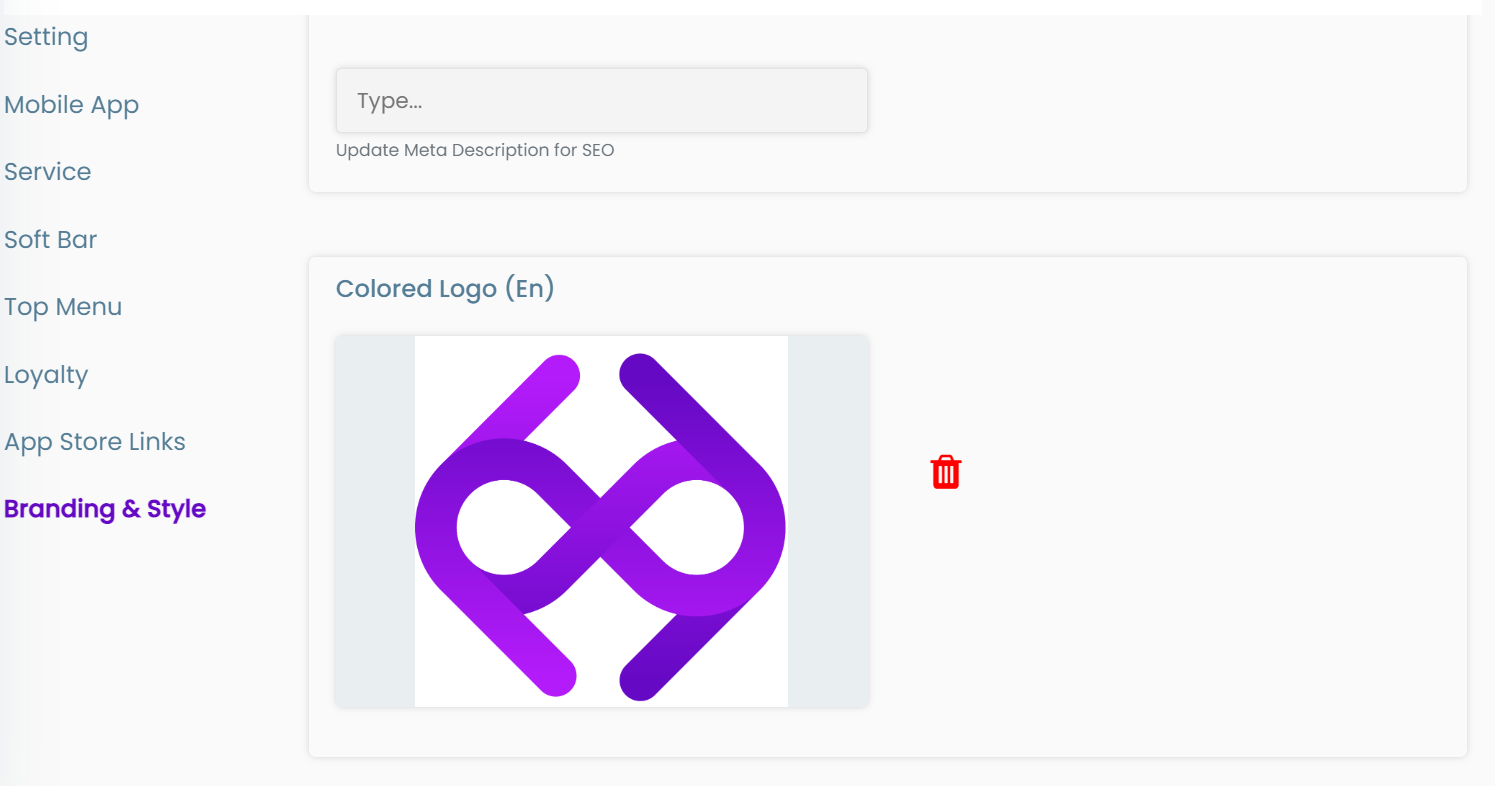
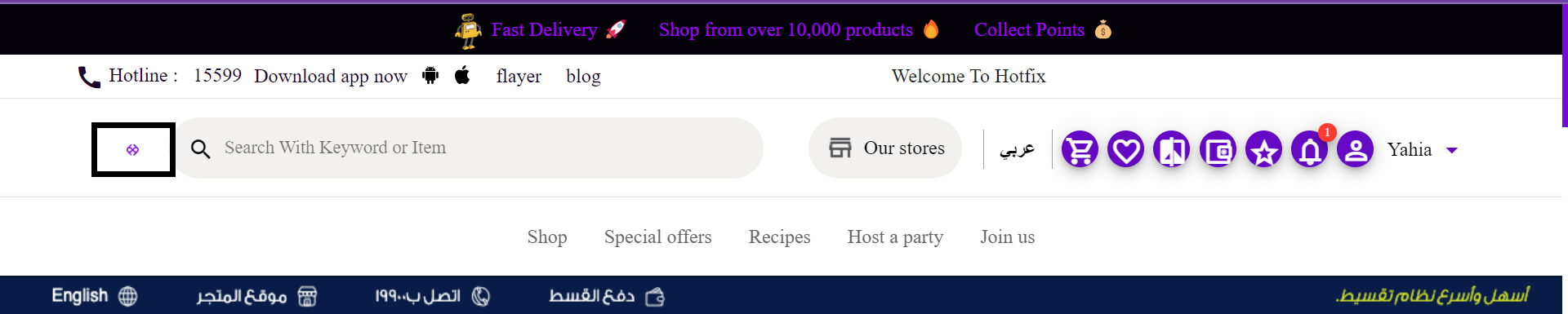
White Logo (En)
- Field type : Image upload
- Description : Logo in Footer in the English version of the website
White Logo (Ar)
- Field type : Image upload
- Description : Logo in Footer in the Arabic version of the website
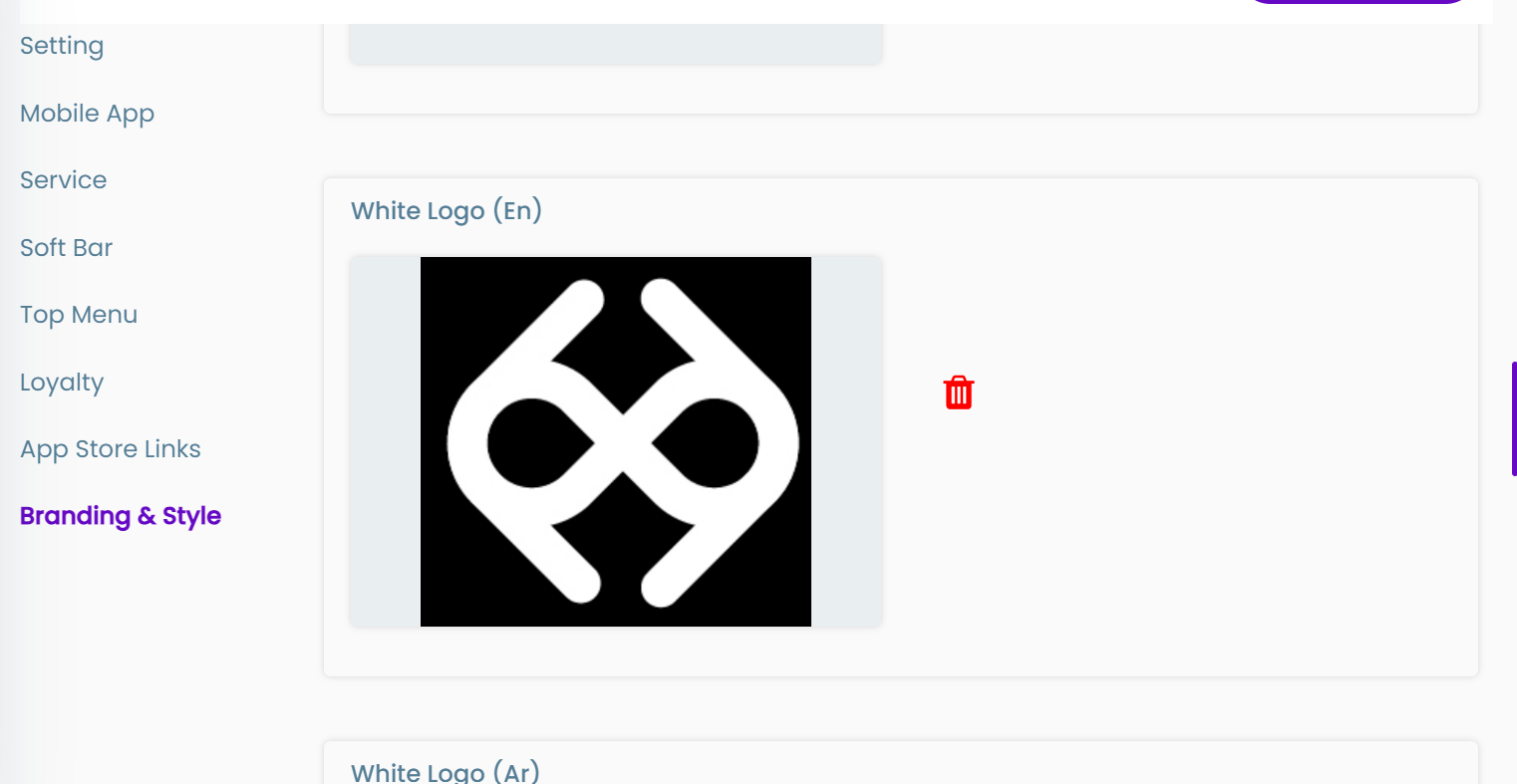
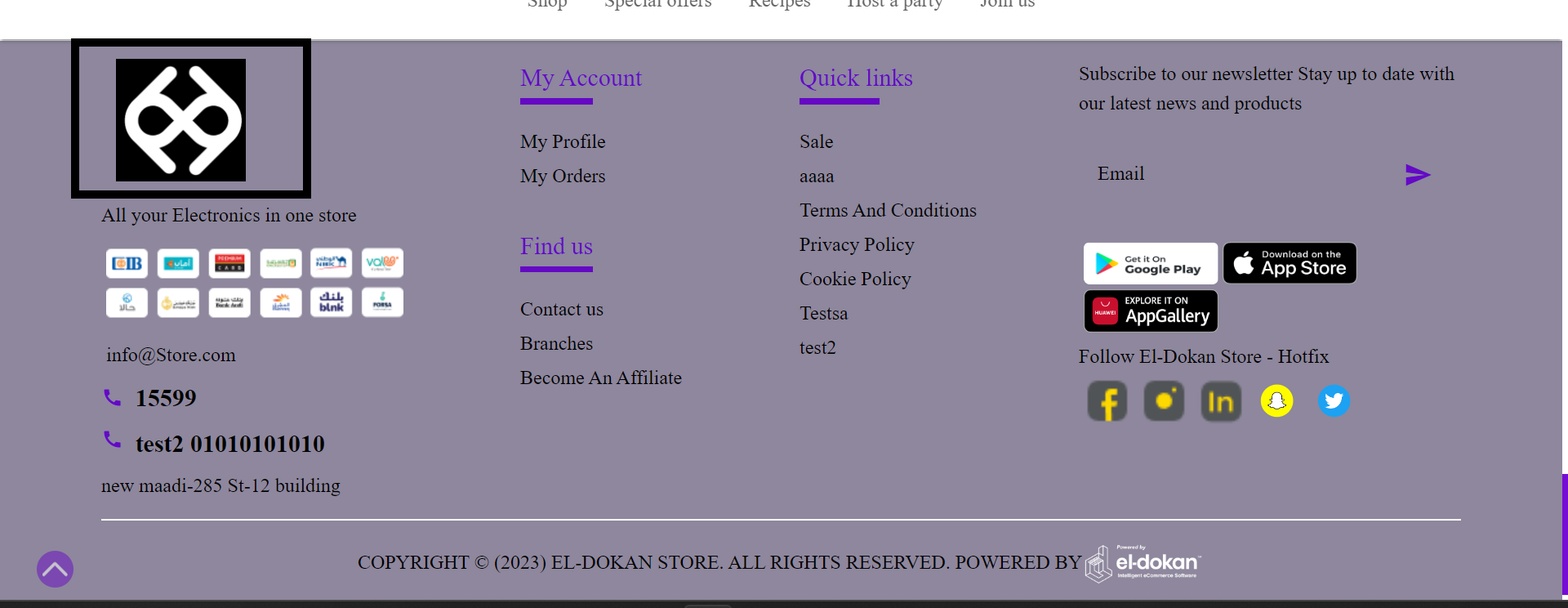
Black & White logo
- Field type : Image upload
- Description : Logo in the invoice
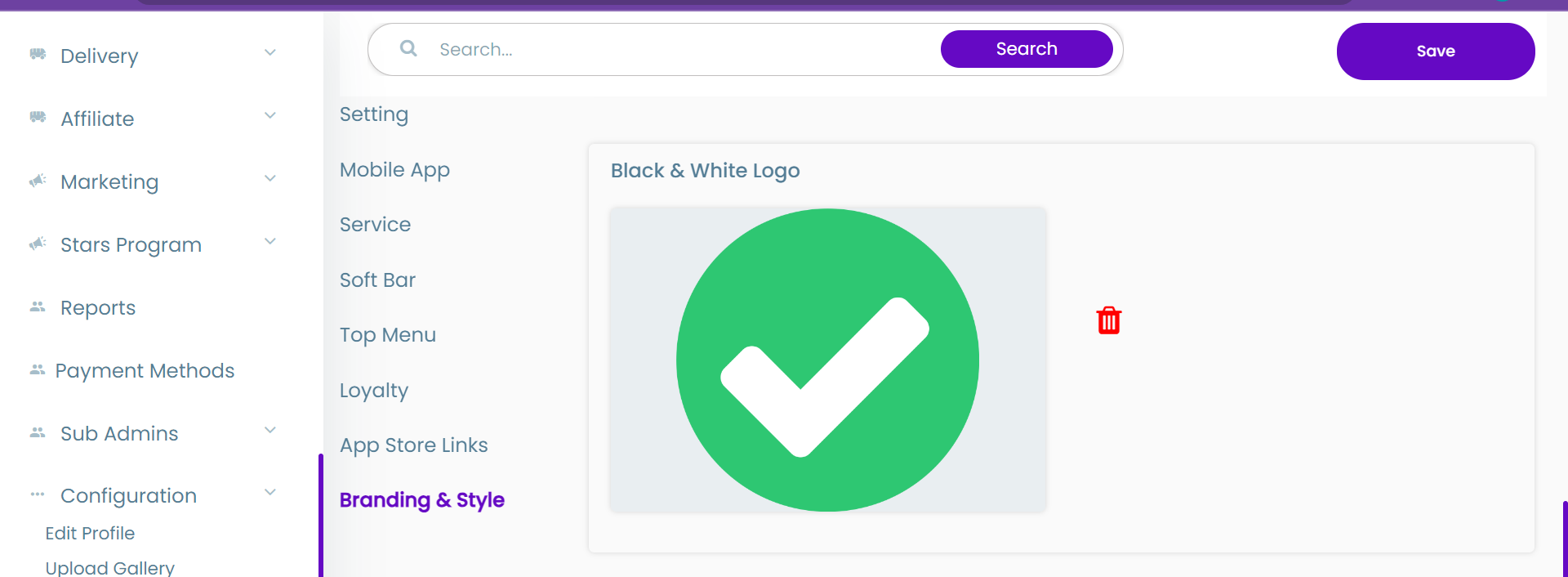
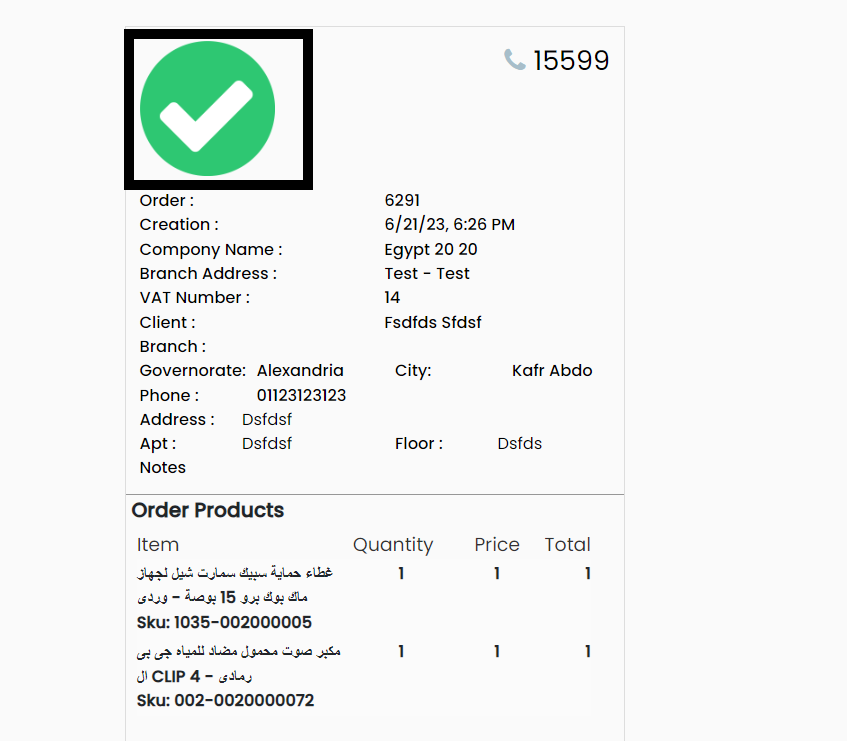
Web brand color
- Field type : Color code input field
- Description : Main color for brand appear in website.
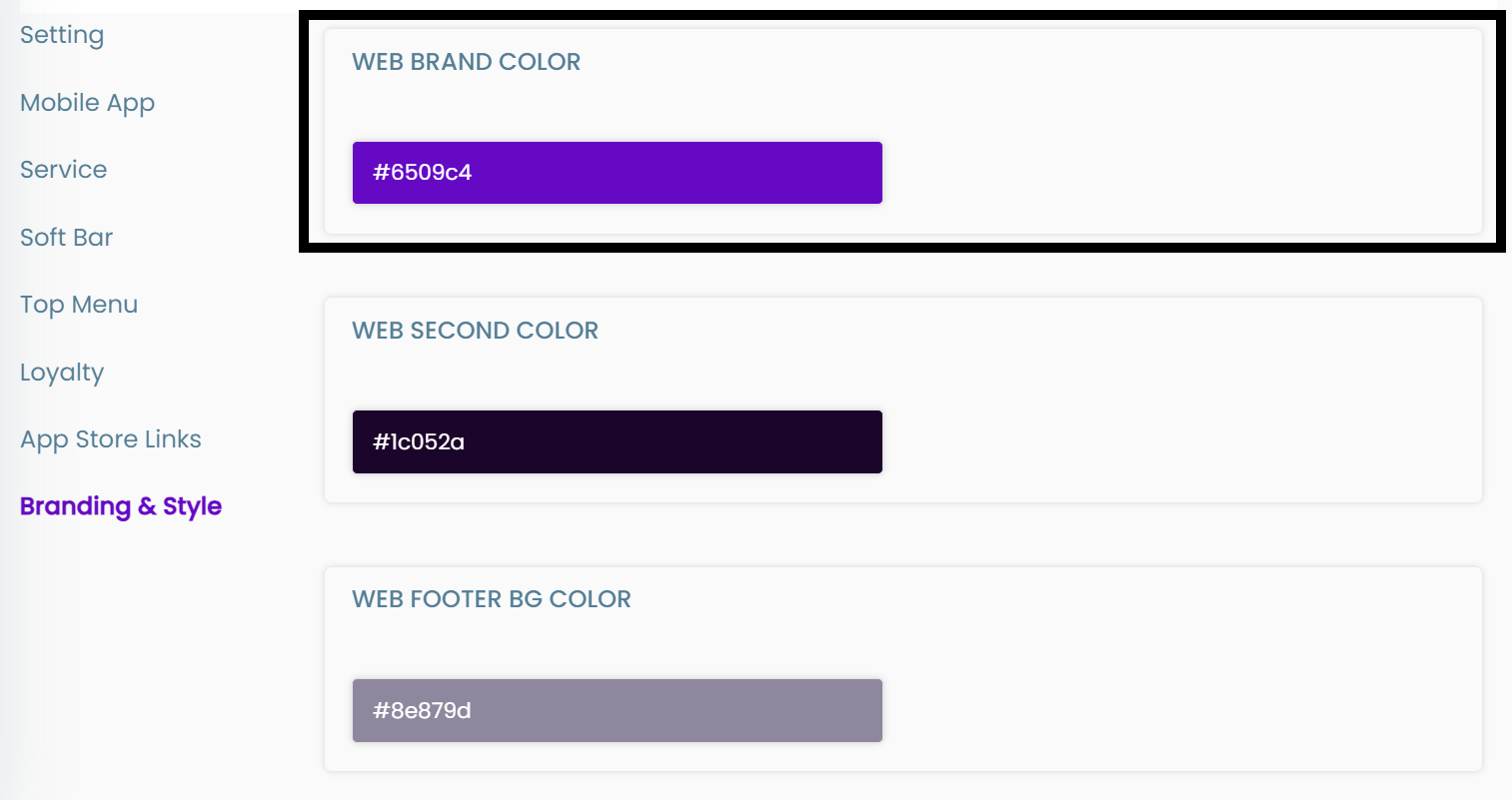
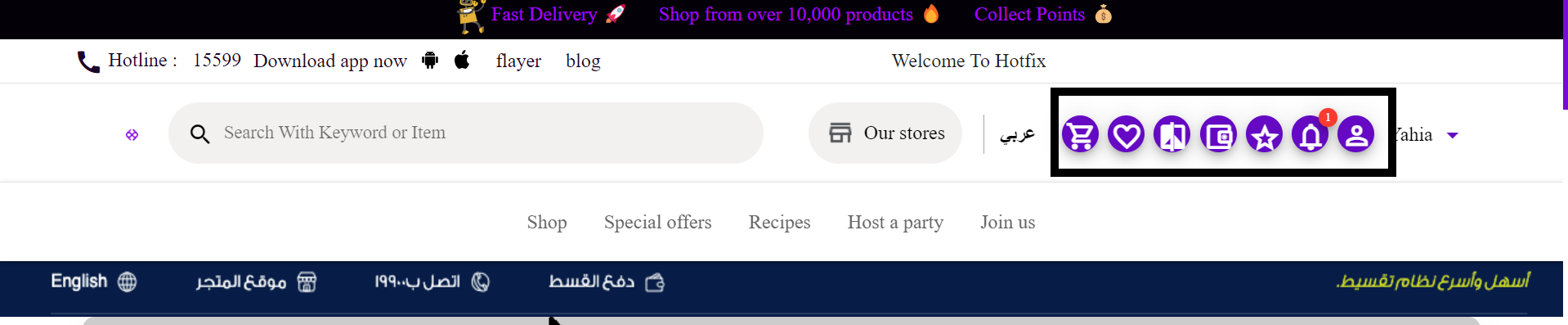
Web second color
- Field type : Color code input field
- Description : Second color for brand appear in footer.
WEB FOOTER BG COLOR
- Field type : Color code input field
- Description : The background color of the footer
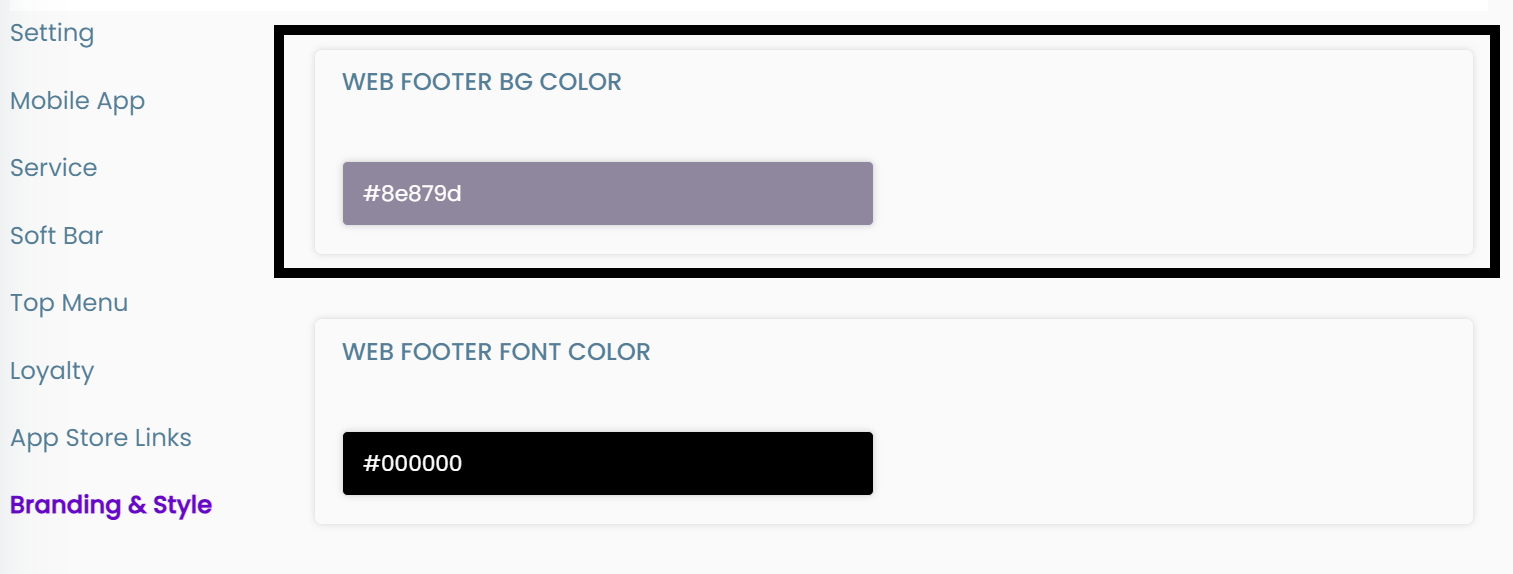
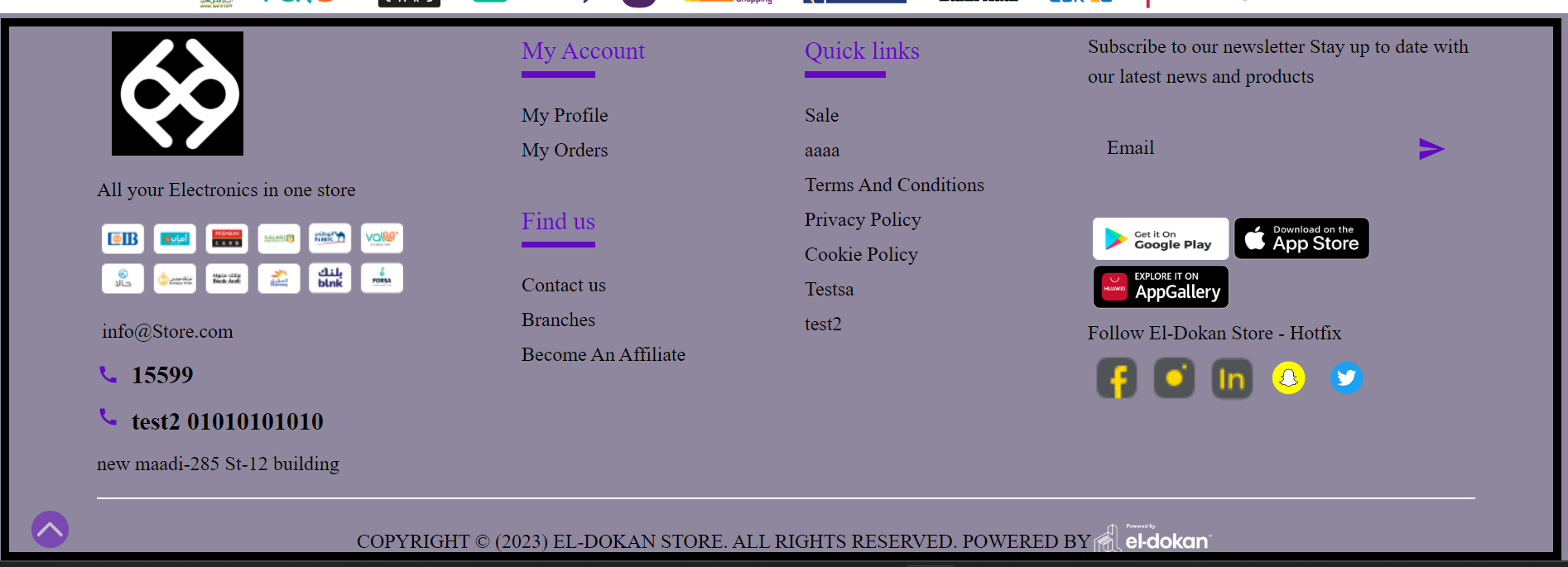
WEB FOOTER FONT COLOR
- Field type : Color code input field
- Description : The Font color of the footer
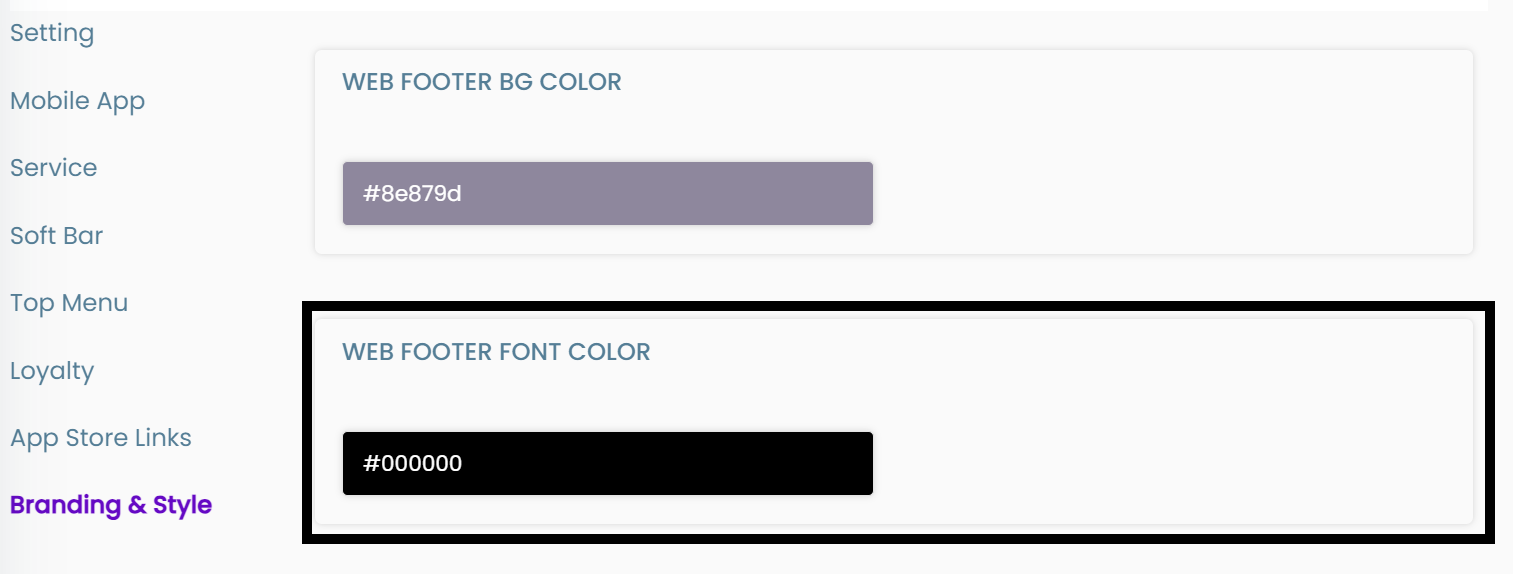
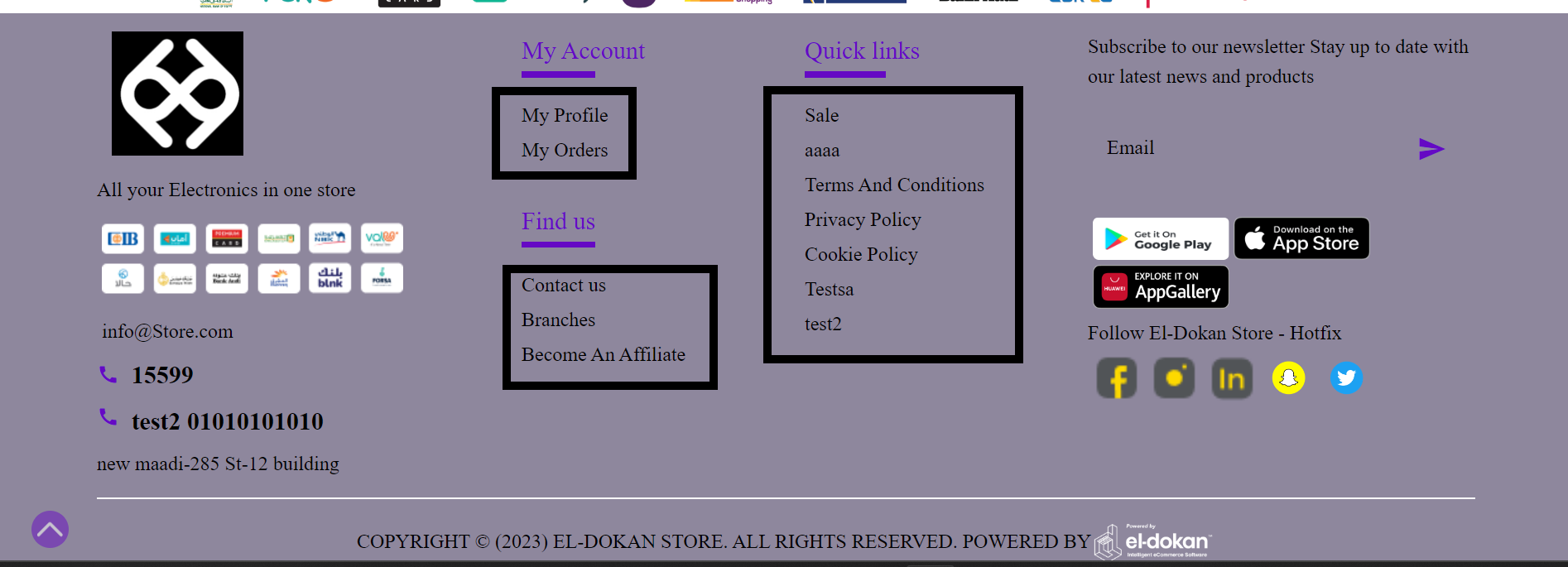
The configurations may be updated according to the business requests and may change from one business to another
We hope you found this page helpful in navigating the configuration page in the admin panel, if you have any questions please contact our support team!