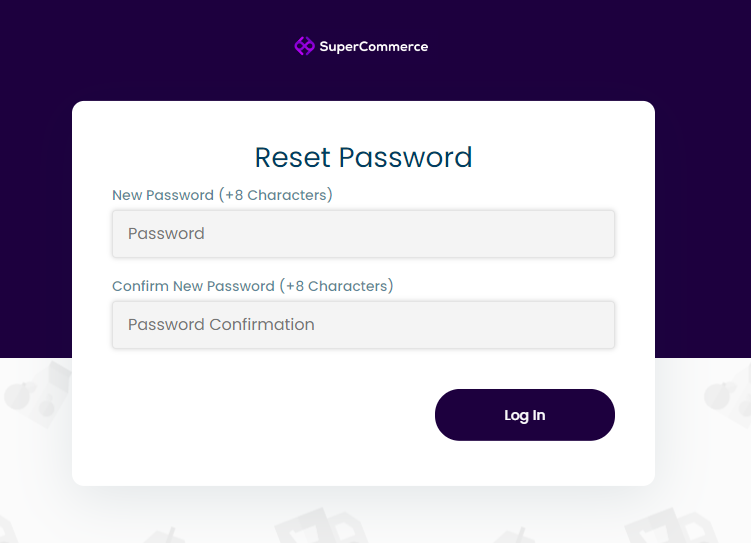Forgot Password Page
Intro
This process is reached by pressing the “Forgot password?” link in the login form, which will redirect the user to a multi-page process to reset their password.
First page (Forgot password)
The user encounters an input field to enter their registered email on the system
After entering the email address one of the following scenarios will happen:
If the user enters an email with an invalid format the system will notify the user of the correct format attached to the input field
If the user enters an email with a valid format but is not present on the system the system informs the user with the following message “The selected email is invalid.”.
If the user does enter a valid email that is present in the system, the system sends an email to the user to reset the password.
Confirmation message appears to the user informing them that an email has been sent.
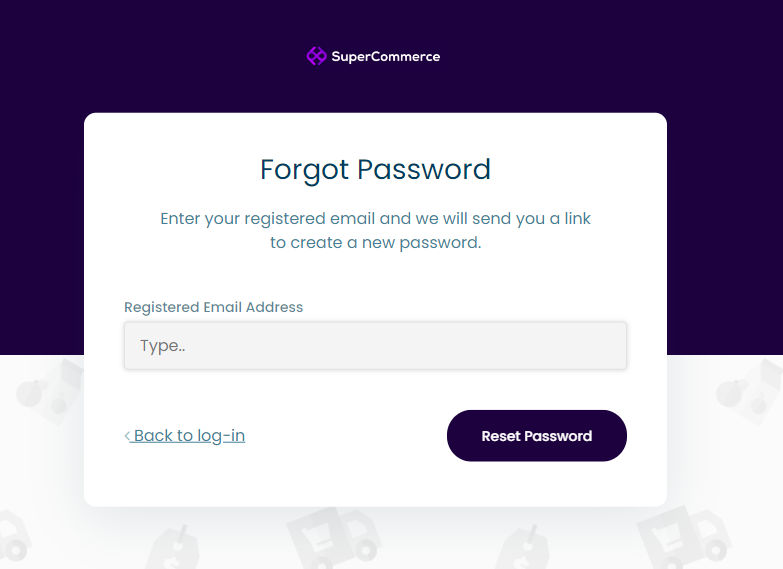
Second page (Reset Password)
- The user reaches this page when they press the reset password link in the email they receive.
- The user then encounters two input fields “New Password (+8 Characters)” and “Confirm New Password (+8 Characters)”
- The user will enter their new password in both inputs:
- If the user enters an invalid password -with less than 8 characters- the system informs them to lengthen their password by the required number of characters with a message attached to the input fields
- If the user enters a confirmation password different from that of the new password the system will inform the user that the user entered different passwords with the following message “Password confirmation does not match.”
- If the user enters a valid password and the same password in the confirmation field, they are then redirected to the home page of the admin panel.