Imports
The imports page is where the user can view information about the imports done in the system. In this page the user can also filter the data by either the date of the data or the import status. It also has a functionality to add a new import.
Imports filter
This part contains:
- Date from: a date picker for the start of the imports' data
- Date to: a date picker for the end of the importss' data
- select status: a dropdown list to choose the status of the imports the user want to see
- select type: the type of data the user wants to import
- "+ New Import" button: enables the user to add a new import to the system in the manner shown here
There are five statuses for the imports which are: completed, error, pending, progress and canceled
New import
File upload
When the user presses on the "+ New Import" button this opens a modal that has a page that enables adding the import this modal page has:
- Choose import type: the type of data the user wants to import
- When the user chooses a type a "Download Template" button appears where they can download an excel file with the headers to fill it with the data
- Select file: an upload button to upload the excel file
- An import button that acts as a triggering element
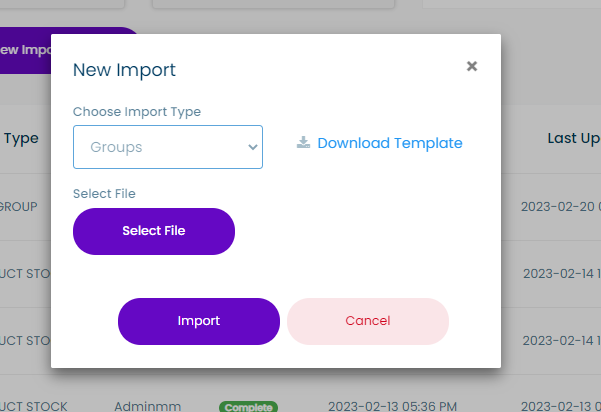
The system may not accept the file if it is empty. If the system does accepts the import it may not complete the import if the data is corrupted in any way or if there is a row missing a required value.
Import preview
When the file is accepted by the system the system offers a preview modal page for the imported file containing:
- The approximate number of rows
- The first row's data
- An import button to complete the import
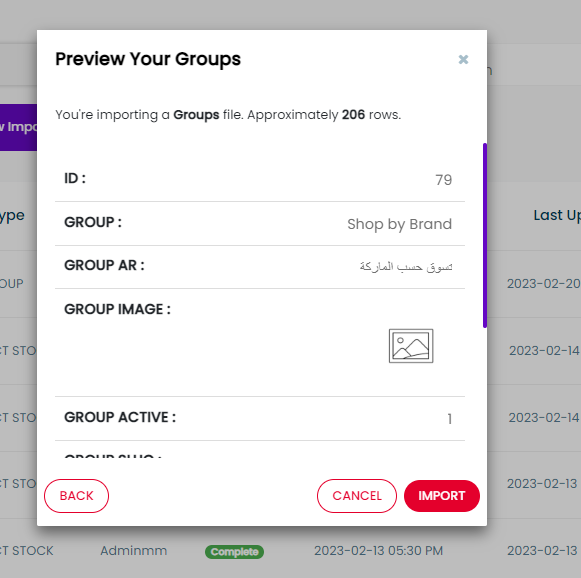
The user can import files from each type's page aside from this page
Imports table
The imports' table contains the following:
- ID
- Type: the type of data the user wants to import
- User
- Status
- Started At
- Last Update: A date of the last update
- Progress: a progress bar showing the percentage of the file that has been uploaded
- An Actions column: that has a dropdown list that contains the actions. The actions differ according to the status as follows:
- For completed imports the user can:
- Download file
- Report
- For imports that are canceled or in error the user can:
- Download file
- Report
- Restart
- For imports that are pending or in progress the user can:
- Download file
- cancel
- For completed imports the user can:
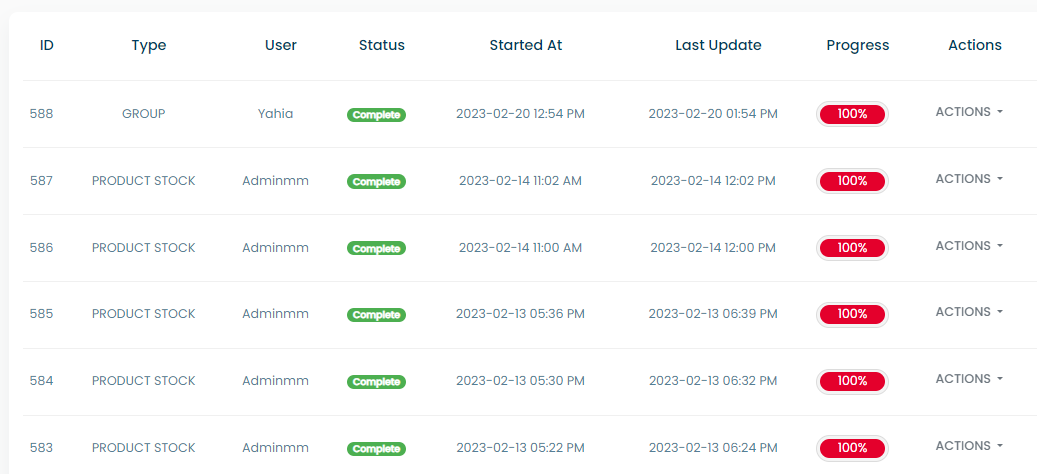
The report actions opens a modal containing the TOTAL COUNT, TOTAL MISSED COUNT, TOTAL UPDATED COUNT and MISSED DETAILS of the rows of the import