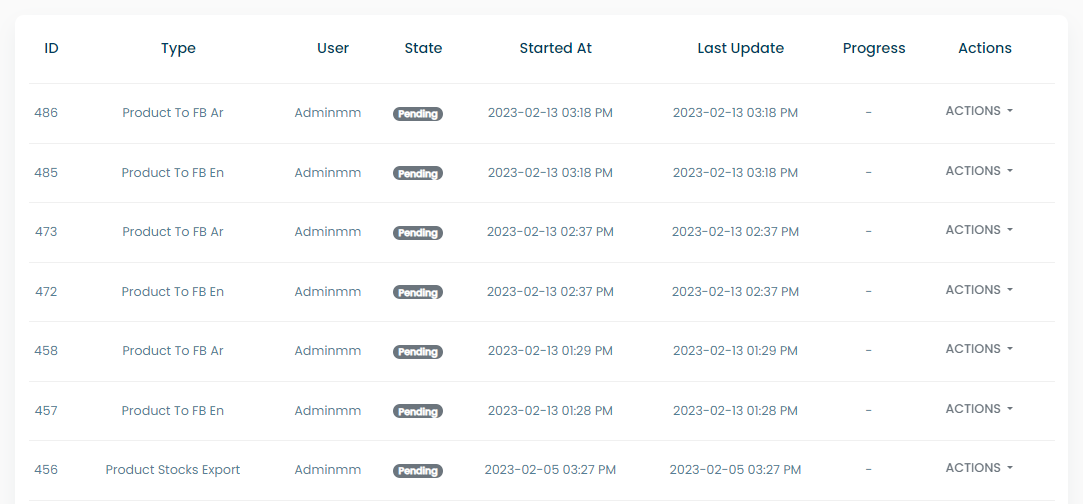Exports
The exports page is where the user can view information about the exports done in the system. In this page the user can also filter the data by either the date of the data or the export status. It also has a functionality to make a new export.
Exports filter
This part contains:
- Date from: a date picker for the start of the exports' data
- Date to: a date picker for the end of the exports' data
- select status: a dropdown list to choose the status of the exports the user want to see
- select type: the type of data the user wants to export
- "+ New export" button: enables the user to make a new export from the system in the manner shown here
info
There are five statuses for the exports which are: completed, error, pending, progress and canceled
New export
When the user presses on the "+ New Export" button this opens a modal that has a page that enables making the export this modal page has:
- Choose export type: the type of data the user wants to export
- An export button that acts as a triggering element
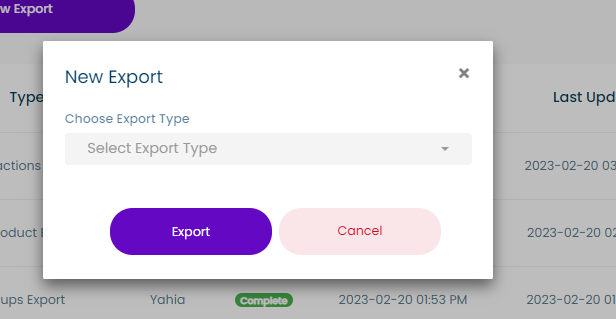
tip
The user can export files from each type's page aside from this page
Exports table
The exports' table contains the following:
- ID
- Type: the type of data the user wants to export
- User
- Status
- Started At
- Last Update: A date of the last update
- Progress: a progress bar showing the percentage of the file that has been exported
- An Actions column: that has a dropdown list that contains the actions. The actions differ according to the status as follows:
- For completed exports the user can:
- Download file
- For exports that are canceled or in error the user can:
- Report
- For exports that are pending or in progress the user can:
- Download file
- cancel
- For completed exports the user can: