Dashboard
This guide will show you how to use the dashboard, which tells you how many customers, orders, and products your company has. It also shows you new orders and lets you view them.
Using the Dashboard
- Open the dashboard on your computer or phone.
- Look at the numbers on the screen to see how many customers, orders, and products your company has.
- Scroll down to see the new orders table.
- The new orders table shows a list of orders that have been placed by customers but have not yet been fulfilled.
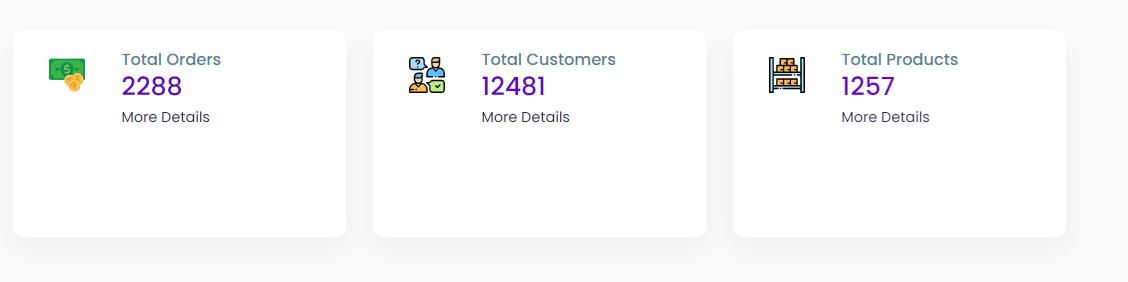
- Each row in the table represents a single order and contains the following columns:
- Order ID: A unique identifier for the order.
- Date and Time of Order: The date and time when the order was placed.
- Customer Information: The name and phone number of the customer who placed the order.
- Customer Address: The address where the order should be delivered.
- Actions: This column contains a button labeled "View Order" that allows you to view the details of the order.
- To view more details about an order, click the View Order button.
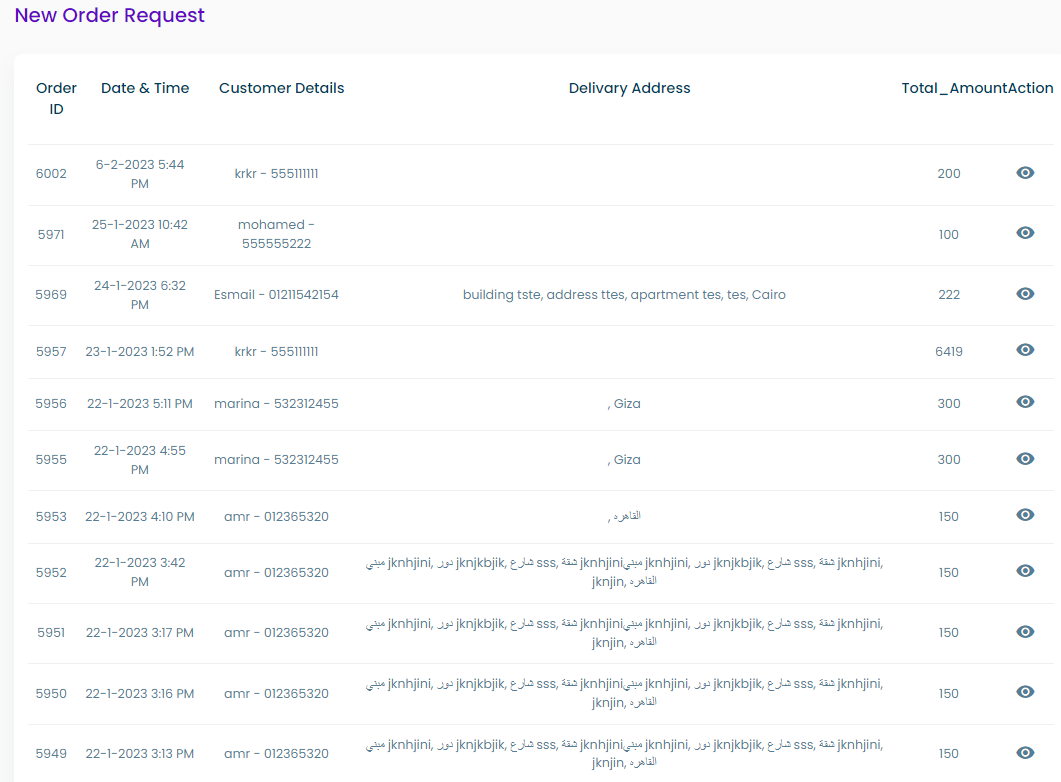
Tips for a Better Experience
- Use a computer with a good screen.
- Make sure the information on the dashboard is up-to-date.
- Regularly check the new orders table to ensure that all orders are fulfilled in a timely manner.
- Ask the support team if you have any questions or problems.